Did you know that over 50 million Amazon Fire TV Stick devices are in use worldwide? Yet, many users struggle with the basics—like connecting their Firestick remote. Whether you’ve just unboxed your Firestick or your remote suddenly stopped working, this guide will walk you through how to connect Firestick remote effortlessly.
From pairing a new remote to troubleshooting common issues, we’ll cover everything you need to know. Plus, we’ll share expert tips to ensure seamless connectivity. Let’s dive in!
What You’ll Need to Connect Your Firestick Remote
Before we begin, make sure you have:
✅ Amazon Fire TV Stick (plugged into your TV’s HDMI port)
✅ Firestick Remote (with batteries installed)
✅ Stable Wi-Fi connection (necessary for pairing)
✅ TV with HDMI port (to display the Firestick interface)
Optional:
- A smartphone with the Amazon Fire TV app (as a backup remote)
- A micro-USB power adapter (if your TV’s USB port doesn’t provide enough power)
How Long Does It Take to Connect a Firestick Remote?
Pairing your Firestick remote is quick and easy! Here’s the estimated time:
- First-time setup: 1-2 minutes (automatic pairing during initial setup)
- Re-pairing a disconnected remote: 30-60 seconds
- Troubleshooting unresponsive remote: 2-5 minutes
Compared to other streaming devices, the Firestick remote connects faster than most Bluetooth remotes, making it user-friendly.
Step-by-Step Guide to Connect Firestick Remote
*Step 1: Insert Batteries into the Remote
Before pairing, ensure your remote has fresh AAA batteries. Remove the battery cover, insert the batteries correctly, and close the compartment.
Pro Tip: If the remote still doesn’t work, try reinserting the batteries or using a different brand.
*Step 2: Power On Your Fire TV Stick
Plug your Firestick into the HDMI port and connect it to a power source (either via the TV’s USB port or an external adapter). Turn on your TV and select the correct HDMI input.
Step 3: Automatic Pairing (For New Remotes)
If you’re setting up a brand-new Firestick, the remote should pair automatically. Just hold the Home button for 10 seconds to initiate pairing.
*Step 4: Manual Pairing (For Replacement or Unpaired Remotes)
If the remote doesn’t pair automatically:
- Go to Settings > Controllers & Bluetooth Devices > Amazon Fire TV Remotes.
- Select Add New Remote.
- Press and hold the Home button for 10 seconds until the remote appears on the screen.
Step 5: Confirm Successful Pairing
Once paired, test the remote by navigating the Firestick menu. If it works, you’re all set!
Troubleshooting: Why Won’t My Firestick Remote Connect?
Even with the right steps, sometimes issues arise. Here’s how to fix them:
1. Remote Not Responding?
- Check the batteries (replace if needed).
- Restart your Firestick (unplug for 10 seconds, then reconnect).
- Reduce interference (keep other electronics away).
2. Firestick Not Detecting Remote?
- Move closer to the Firestick (within 10 feet).
- Use the Fire TV app (temporary solution while troubleshooting).
3. Remote Pairs but Buttons Don’t Work?
- Reset the remote (hold Left + Menu + Back buttons for 10 seconds).
- Update Firestick software (Settings > My Fire TV > About > Check for Updates).
Alternative Ways to Control Your Firestick
If your remote still won’t connect, try these alternatives:
📱 Amazon Fire TV App (Android/iOS) – Turns your phone into a remote.
🎮 HDMI-CEC – Use your TV remote if your TV supports HDMI-CEC.
🖱 Bluetooth Keyboard/Mouse – Compatible with Firestick for navigation.
Pro Tips to Keep Your Firestick Remote Working Smoothly
✔ Keep the remote within range (Bluetooth has a 30-foot limit).
✔ Avoid signal interference (microwaves, routers, and other devices can disrupt connectivity).
✔ Clean the remote (dust and debris can affect button responsiveness).
Conclusion
Connecting your Firestick remote is a simple process, whether you’re pairing it for the first time or fixing a disconnection issue. By following this guide, you’ll have your remote up and running in minutes.
Got questions? Drop them in the comments below!
Enjoying your Firestick? Subscribe for more tech tips and troubleshooting guides!
FAQs: How to Connect Firestick Remote
1. How do I reset my Firestick remote?
Hold the Left + Menu + Back buttons for 10 seconds until the light flashes.
2. Can I use a universal remote with Firestick?
Yes, but it must support Bluetooth or HDMI-CEC.
3. Why does my Firestick remote keep disconnecting?
Low batteries, Wi-Fi interference, or software glitches could be the cause. Try resetting both the remote and Firestick.
4. How do I pair a replacement Firestick remote?
Go to Settings > Controllers & Bluetooth Devices > Add New Remote, then hold the Home button for 10 seconds.
5. Can I control Firestick without a remote?
Yes! Use the Amazon Fire TV app on your smartphone as a backup.
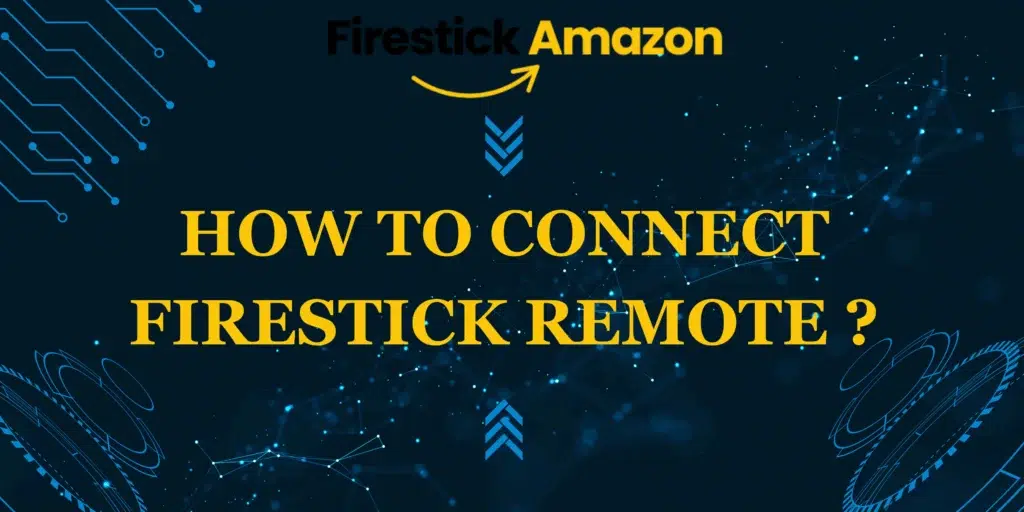

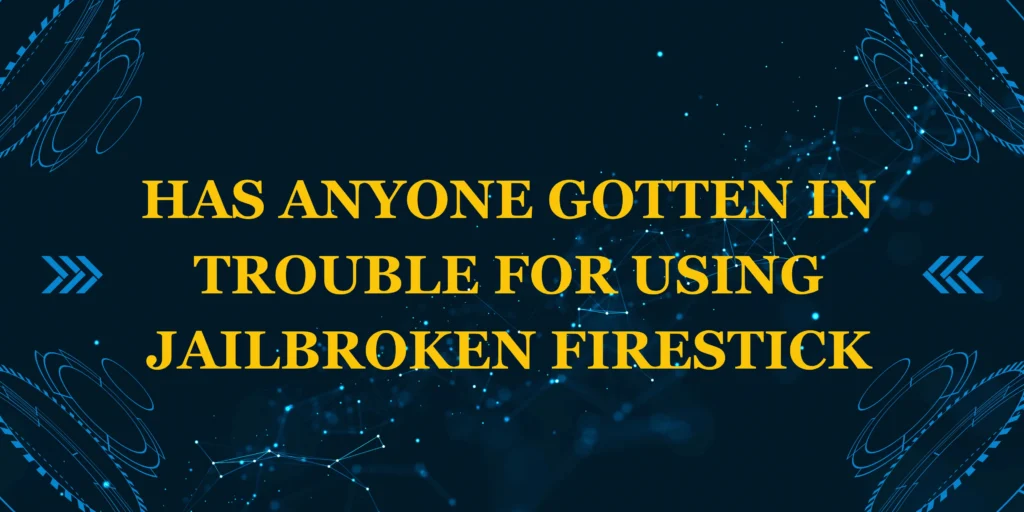



6 thoughts on “How to Connect Firestick Remote: A Step-by-Step Guide”
Comments are closed.