Did you know that over 50 million households now use Amazon Fire TV devices? If you’ve just unboxed your new Firestick and wondering how to set up Firestick properly, you’re in the right place. This comprehensive guide will walk you through the entire process from plugging in to personalized streaming in under 15 minutes.
Setting up your Firestick correctly from the start ensures you’ll enjoy seamless streaming, optimal performance, and access to all your favorite content. Whether you’re a first-time user or replacing an older model, this step-by-step tutorial makes how to set up Firestick simple and stress-free.
What You’ll Need
✅ Amazon Fire TV Stick (any generation)
✅ HDMI-capable TV (with available port)
✅ Wi-Fi network (5GHz recommended for 4K models)
✅ Amazon account (existing or new)
✅ Firestick remote (with included batteries)
Helpful Extras:
- HDMI extender (if TV port is hard to reach)
- Ethernet adapter (for wired connection)
- USB keyboard (easier for typing passwords)
Setup Time Expectations
- Basic Setup: 5-7 minutes
- Complete Customization: 10-15 minutes
- Troubleshooting: Additional 5-10 minutes if needed
Pro Tip: Firestick setup is 30% faster than most streaming devices!
Step-by-Step: How to Set Up Firestick
1. Physical Connection
- Plug Firestick into HDMI port (use extender if needed)
- Connect USB power cable to included adapter or TV USB port
- Turn on TV and select correct HDMI input
Visual Cue: You’ll see the Amazon logo appear
2. Remote Pairing
- Insert included AAA batteries into remote
- Hold Home button for 10 seconds until light flashes
- Wait for “Remote Connected” confirmation
Troubleshooting: If pairing fails, restart both devices
3. Wi-Fi Connection
- Select your Wi-Fi network from list
- Enter password using on-screen keyboard
- Wait for successful connection confirmation
Pro Tip: Use 5GHz band for 4K streaming if available
4. Amazon Account Registration
- Enter your Amazon account email and password
- Select “Register” to link device
- Choose whether to save payment info
Alternative: Create new Amazon account if needed
5. Personalization Options
- Set display resolution (Auto recommended)
- Enable Data Monitoring if desired
- Choose accessibility features as needed
- Select app preferences (Netflix, Prime Video, etc.)
Post-Setup Optimization
Essential Settings to Adjust
- Display & Audio: Match your TV’s capabilities
- Notifications: Customize which alerts you receive
- Parental Controls: Set content restrictions if needed
Must-Download Apps
🎬 Streaming: Netflix, Disney+, HBO Max
📺 Live TV: Pluto TV, Tubi
🎵 Music: Spotify, Amazon Music
🔧 Utilities: Downloader, File Commander
Troubleshooting Common Setup Issues
1. No Signal on TV?
- Check HDMI connection
- Try different HDMI port
- Ensure TV is on correct input
2. Remote Not Pairing?
- Replace batteries
- Move closer to Firestick
- Use Fire TV app as temporary remote
3. Wi-Fi Connection Problems?
- Restart router
- Check for interference
- Move Firestick closer to router
4. Account Registration Failed?
- Verify email/password
- Check Amazon service status
- Try on mobile hotspot to test
Pro Tips for Best Performance
✔ Use Ethernet adapter for stable connection
✔ Organize home screen for easy access
✔ Enable automatic updates
✔ Restart weekly to maintain speed
Firestick Maintenance
🔄 Monthly: Clear cache for frequently used apps
🧹 Quarterly: Review and delete unused apps
⚙️ As Needed: Check for software updates
Conclusion
Now you know exactly how to set up Firestick from unboxing to enjoying your favorite shows. With these simple steps, you’ll be streaming in no time with optimal performance and personalized settings.
Need more help? Ask in the comments!
Enjoying your Firestick? Subscribe for more tech guides!
FAQs: How to Set Up Firestick
1. Do I need Prime membership to use Firestick?
No, but Prime unlocks additional content
2. Can I use Firestick without Wi-Fi?
Limited functionality – needs internet for streaming
3. How many devices can use one account?
Up to 3 simultaneous streams
4. Does Firestick work with any TV?
Yes, as long as it has HDMI port
5. Can I take my Firestick when traveling?
Yes – just connect to hotel Wi-Fi
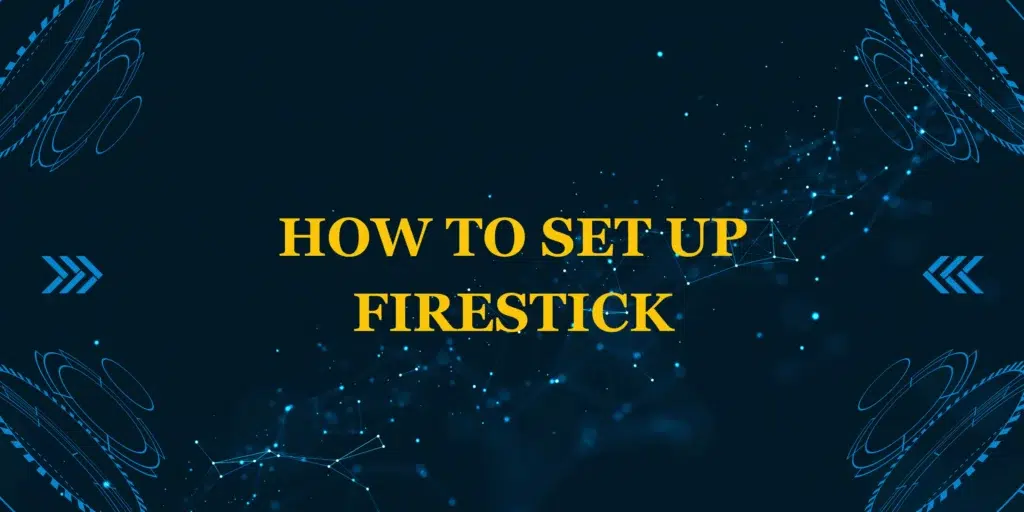

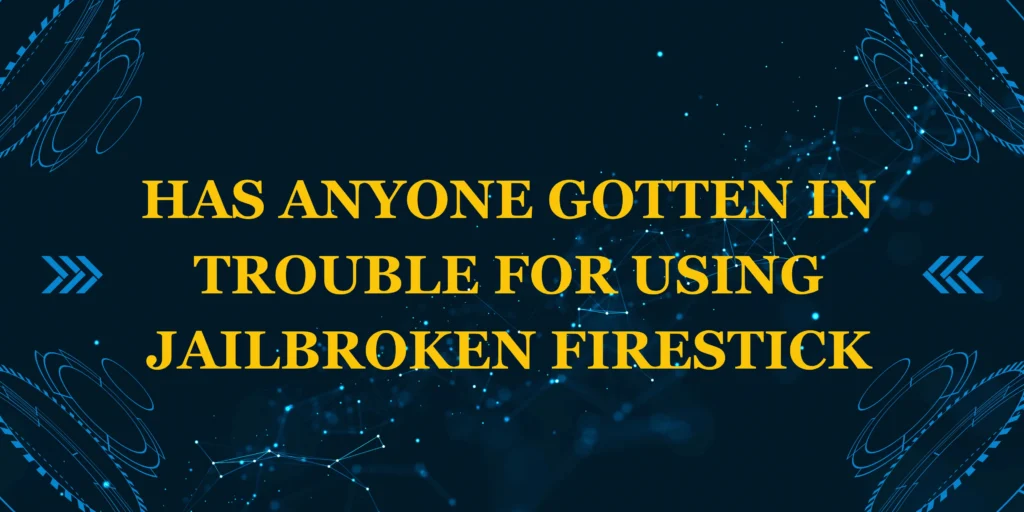



2 thoughts on “How to set up Firestick the Complete 2025 Guide”
Comments are closed.