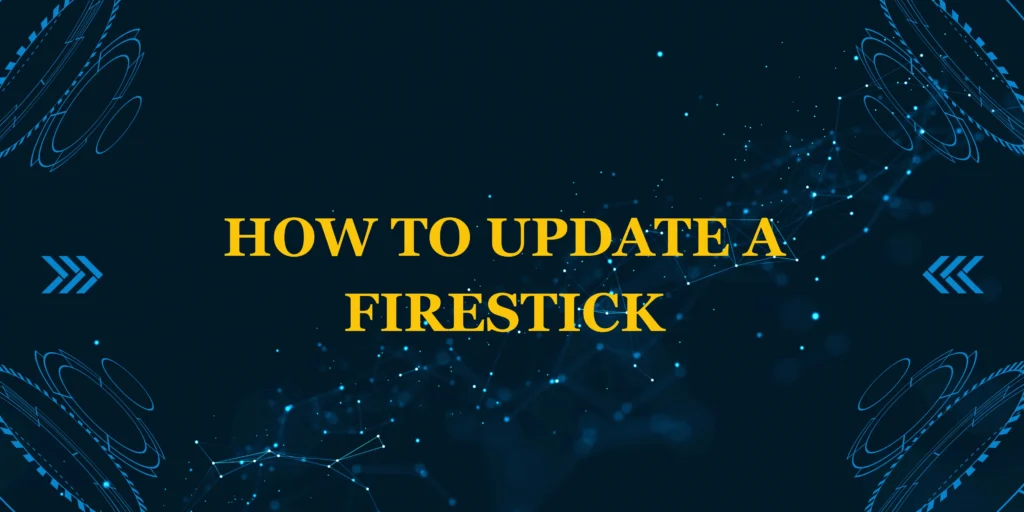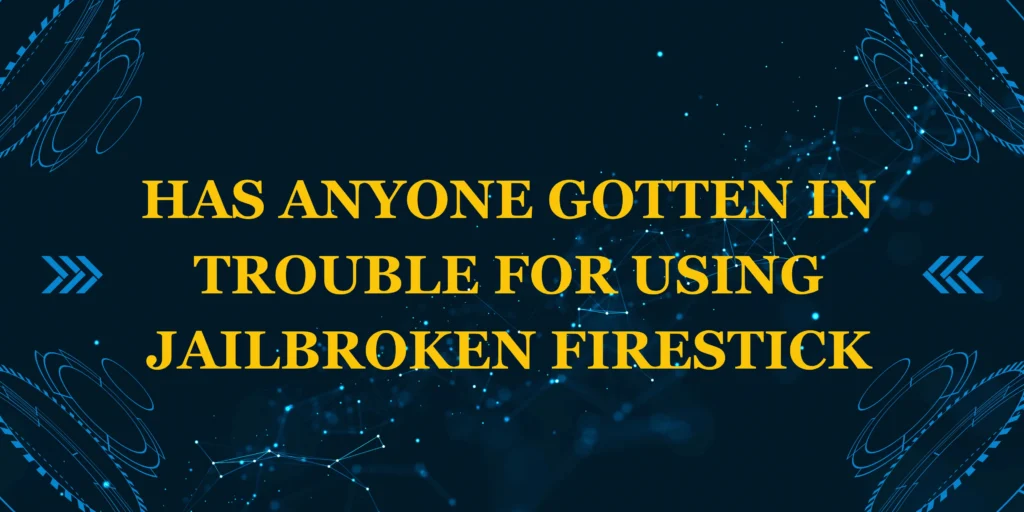Did you know that outdated Firestick software can cause buffering, crashes, and even security risks? Keeping your Amazon Fire TV Stick updated ensures smoother streaming, new features, and better performance.
In this guide, you’ll learn how to update a Firestick manually and automatically, troubleshoot update issues, and optimize performance post-update.
Why Should You Update Your Firestick?
✅ Bug fixes & stability improvements
✅ New features & UI enhancements
✅ Security patches (protects against vulnerabilities)
✅ Better app compatibility (Netflix, Prime Video, Disney+, etc.)
Amazon releases updates periodically, but some Firesticks don’t auto-update—forcing you to check manually.
How to Update a Firestick (Automatic & Manual Methods)
Method 1: Automatic Updates (Default)
By default, Firestick checks for updates every 24 hours when idle. To ensure it’s enabled:
- Go to Settings (gear icon on home screen).
- Select My Fire TV > About > Check for Updates.
- If an update is available, select Install Update.
Note: If your Firestick is low on storage, it may skip updates.
Method 2: Manual Update (Forced Check)
If your Firestick hasn’t updated automatically:
- Hold the Home button and go to Settings.
- Navigate to My Fire TV > About.
- Select Check for Updates.
- If an update appears, click Install Now.
Wait 5–10 minutes for the update to complete (Firestick will restart).
Troubleshooting Firestick Update Issues
1. Firestick Won’t Update? Try These Fixes:
- Restart your Firestick (Settings > My Fire TV > Restart).
- Check Wi-Fi connection (weak signals can interrupt updates).
- Free up storage (delete unused apps in Settings > Applications).
- Factory reset (last resort—Settings > My Fire TV > Reset).
2. Update Stuck or Frozen?
- Unplug the Firestick for 1 minute, then retry.
- Use an Ethernet adapter (for more stable downloads).
What’s New in the Latest Firestick Update?
Amazon’s Fire OS 8 (based on Android 11) brings:
🔹 Faster performance (better RAM management)
🔹 New UI tweaks (smoother navigation)
🔹 Enhanced Alexa voice controls
🔹 Improved app support (more 4K HDR options)
Older Firesticks (1st–3rd Gen) may not get the latest updates—consider upgrading if yours is sluggish.
Best Practices After Updating Your Firestick
✔ Clear cache (Settings > Applications > Manage Installed Apps > Select App > Clear Cache).
✔ Disable unused apps to free up resources.
✔ Check for app updates (Open Appstore > Updates).
How to Downgrade a Firestick (If Update Causes Issues)
⚠ Warning: Downgrading is not officially supported and may void warranty. Proceed with caution.
- Enable ADB Debugging (Settings > My Fire TV > Developer Options > ADB Debugging).
- Sideload an older firmware using Downloader or ADBLink.
- Manually install the previous OS version.
(Advanced users only—seek guides on XDA Developers Forum.)
FAQs: Firestick Updates
1. How often does Firestick update?
Amazon releases updates every few months, but not all devices get them simultaneously.
2. Can I skip a Firestick update?
No, but you can delay it by not checking manually.
3. Why is my Firestick slow after an update?
- Try restarting or clearing cache.
- If persistent, a factory reset may help.
4. Does updating delete my apps or data?
No, but a factory reset will.
5. How do I know my Firestick’s current OS version?
Go to Settings > My Fire TV > About > Fire TV Stick Version.
Final Thoughts
Now you know how to update a Firestick manually, fix update errors, and optimize performance post-update. Regular updates keep your streaming smooth and secure!