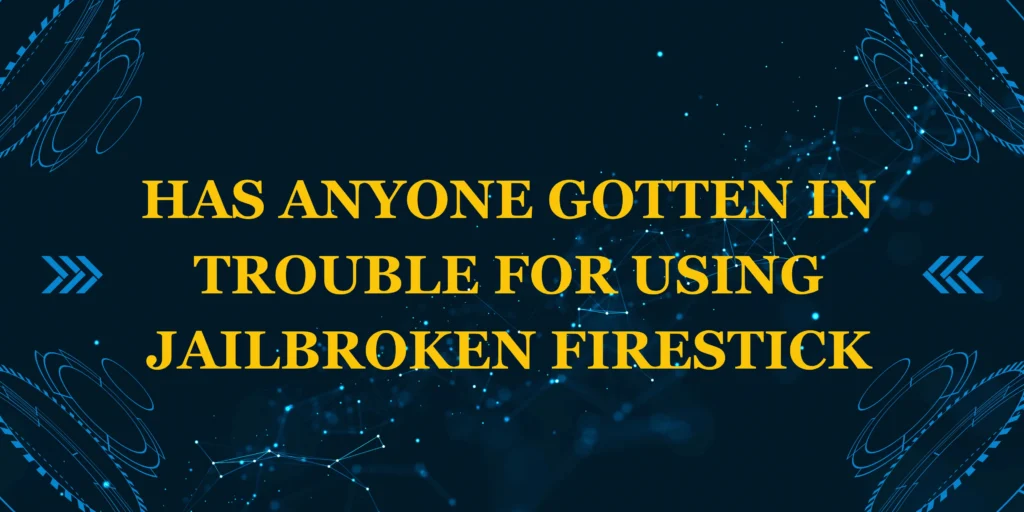Did you know that a bloated cache can slow your Firestick by up to 50%? If your device is lagging, buffering, or crashing, clearing the cache is often the fastest fix—and it takes less than 5 minutes.
In this guide, you’ll learn:
✔ Step-by-step how do you clear the cache on a Firestick (for individual apps or all at once)
✔ Which apps to prioritize (Netflix, Kodi, IPTV players, etc.)
✔ Pro tips to prevent future slowdowns
What Is Cache and Why It Slows Down Your Firestick
What Is Cache?
Cache is temporary storage that helps apps load faster by saving data (like thumbnails, login info, or buffered videos). Over time, this cache builds up and can:
- Fill up storage (causing “low memory” errors)
- Corrupt app data (leading to crashes)
- Slow navigation (menus lag or freeze)
When Should You Clear Cache?
✅ Apps freeze or crash frequently
✅ Firestick runs slower than usual
✅ You see “storage full” warnings
What You Need to Clear Cache on Firestick
Before starting, ensure you have:
- A working Firestick (any generation)
- The remote (or the Fire TV app as backup)
- Stable internet (to test apps afterward)
Optional Tools:
- Background Apps & Process List (to force-stop apps)
- File Commander (to check storage space)
How Long Does It Take to Clear Cache?
🕒 Time Estimates:
- Per app: ~15 seconds
- Full cleanup (5+ apps): ~2–5 minutes
- Restart after cleaning: ~1 minute
Much faster than a factory reset!
Step-by-Step: How Do You Clear the Cache on a Firestick
Method 1: Clear Cache for Individual Apps
- Go to Settings (gear icon on the home screen).
- Select Applications > Manage Installed Applications.
- Choose an app (start with heavy ones like Netflix, Kodi, or IPTV apps).
- Click Clear Cache (do NOT select “Clear Data” unless you want to reset the app).
- Repeat for other apps.
💡 Pro Tip: After clearing, force-stop the app (in the same menu) for best results.
Method 2: Use a Cache Cleaner App (Bulk Clear)
- Install Background Apps & Process List from the Amazon Appstore.
- Open the app and select “Clean All” to clear multiple caches at once.
- Restart your Firestick to free up RAM.
⚠ Warning: Avoid “RAM booster” apps—many are scams.
Which Apps Should You Prioritize?
| App | Why Clear Cache? | How Often? |
|---|---|---|
| Kodi | Add-ons store heavy cache | Every 2 weeks |
| Netflix | Saves thumbnails & watch history | Monthly |
| YouTube | Preloads videos & ads | Monthly |
| IPTV Players | Buffered streams clog storage | Weekly |
Note:
- Clear Data only if an app is malfunctioning (this resets login/settings).
- System apps (like Prime Video) may not allow cache clearing.
Alternative Ways to Free Up Space
1. Uninstall Unused Apps
- Go to Settings > Applications > Manage Installed Apps > Uninstall.
2. Delete Downloader Files
- Open File Commander > Downloads > Delete unnecessary APKs.
3. Use External Storage (Firestick 4K Max Only)
- Insert a USB drive (with OTG adapter) and move apps.
Common Mistakes to Avoid
❌ Clearing “Clear Data” instead of “Clear Cache” (resets the app).
❌ Ignoring app updates (outdated apps run slower).
❌ Skipping restarts (RAM stays clogged).
Ongoing Maintenance Tips
🔹 Monthly cache cleaning (set a reminder).
🔹 Restart Firestick weekly (prevents memory leaks).
🔹 Close background apps (use Background Apps & Process List).
Conclusion
Now you know how do you clear the cache on a Firestick—a simple trick that fixes most slowdowns. Try it now and see the difference!
Still having issues? Ask in the comments! 👇
Want more Firestick tips? 🔔 Subscribe for weekly guides!
FAQs
1. Will clearing cache delete my login or settings?
- No, unless you select “Clear Data” (which resets the app).
2. How often should I clear cache?
- Monthly for most users; weekly if you use IPTV/Kodi heavily.
3. Is there a way to clear all cache at once?
- No native option, but Background Apps & Process List can help.
4. Why is my Firestick still slow after clearing cache?
- Try uninstalling unused apps or factory resetting (last resort).
5. What’s the difference between cache and data?
- Cache = temp files (safe to delete).
- Data = app settings/logins (reset if corrupted).