Is your Firestick remote not responding, disconnecting, or acting strangely? You’re not alone—remote issues are one of the most common Firestick problems. The good news? Most fixes take less than 5 minutes!
In this 2025 troubleshooting guide, we’ll cover:
✅ Common Firestick remote problems (unresponsive, pairing failures, button issues)
✅ Step-by-step fixes (battery checks, re-pairing, resetting)
✅ Advanced solutions (Bluetooth interference, software updates)
✅ When to replace your remote (and where to buy a new one)
Let’s get your remote working again!
Common Firestick Remote Issues in 2025
Before diving into fixes, identify your specific issue:
🔴 Remote not responding at all (dead buttons, no lights)
🔴 Remote won’t pair (blinking orange light, no connection)
🔴 Buttons not working (some keys stuck or unresponsive)
🔴 Voice control not working (Alexa not responding)
🔴 Intermittent disconnections (works sometimes, then drops)
Most problems are easy to fix—let’s troubleshoot!
Step-by-Step Guide to Fix Firestick Remote Issues
Step 1: Check the Batteries
A dead battery is the #1 cause of remote failure.
- Remove the back cover and inspect the batteries.
- Replace them with fresh alkaline batteries (avoid cheap brands).
- Reinsert correctly (+/- aligned properly).
💡 Pro Tip: If the remote still doesn’t work, clean the battery contacts with a cotton swab & rubbing alcohol.
Step 2: Restart Your Firestick
A simple reboot often fixes remote connectivity.
- Unplug the Firestick from power.
- Wait 30 seconds, then plug it back in.
- Try the remote again after the Firestick fully boots.
Step 3: Re-Pair the Remote
If the remote won’t connect, force a re-pair:
- Hold the Home (⏏) button for 10 seconds (until the light blinks).
- Wait for pairing confirmation on-screen.
- Test the remote.
🔄 Still not working? Try moving closer (within 3 feet) during pairing.
Step 4: Use the Fire TV App as a Backup
If the remote is completely dead, use your phone as a temporary remote:
- Download the Amazon Fire TV App (iOS/Android).
- Connect to the same Wi-Fi as your Firestick.
- Select your Firestick device and control it from your phone.
📌 Need a permanent fix? Try a replacement remote (more details below).
Step 5: Reset the Firestick Remote
If re-pairing fails, perform a full reset:
- 1st-Gen Remote: Hold Left + Menu + Back for 10 sec.
- 2nd/3rd-Gen Remote: Hold Left + Back + 3-dot button for 10 sec.
- New Alexa Voice Remote: Hold Left + Back + Mute for 10 sec.
After reset, re-pair the remote (Step 3).
Advanced Fixes for Persistent Issues
1. Remove Bluetooth/IR Interference
- Keep other wireless devices away (phones, speakers).
- Avoid placing Firestick behind the TV (blocks signal).
2. Update Firestick Software
- Go to Settings > My Fire TV > About > Check for Updates.
- Install any pending updates.
3. Use an HDMI Extender
If your Firestick is wedged behind the TV, the remote signal may weaken.
- Plug in the HDMI extender (included with most Firesticks).
- Reposition the Firestick for better Bluetooth range.
When to Replace Your Firestick Remote
If nothing works, your remote may be damaged. Signs include:
❌ No light when pressing buttons (even with new batteries)
❌ Physical damage (cracks, water exposure)
❌ Buttons stuck or unresponsive
Where to Buy a Replacement Remote
- Official Amazon Store (best compatibility)
- Best Buy, Walmart, or Target (look for “Fire TV Certified”)
- Alternative remotes: Rii MX6 (budget option)
💸 Cost: $15–$30 (varies by model).
Conclusion: Get Back to Streaming!
Now you know how to fix Firestick remote issues—from battery swaps to full resets.
🔹 Quick Recap:
- Replace batteries (most common fix).
- Re-pair the remote (hold Home for 10 sec).
- Use the Fire TV App as a backup.
- Reset the remote if needed.
📺 Need more help? Check out:
Did this guide fix your remote? Let us know in the comments! 🚀
FAQs: How to Fix Firestick Remote Issues
1. Why is my Firestick remote not working?
Most issues stem from dead batteries, pairing errors, or software glitches.
2. How do I pair my Firestick remote again?
Hold the Home button for 10 seconds until the light blinks.
3. Can I use my phone as a Firestick remote?
Yes! Download the Amazon Fire TV App (iOS/Android).
4. How do I reset my Firestick remote?
Depends on the model:
- 1st-Gen: Left + Menu + Back (10 sec)
- 2nd/3rd-Gen: Left + Back + 3-dot (10 sec)
5. Do I need Wi-Fi for the remote to work?
No, the remote uses Bluetooth, but the Firestick needs Wi-Fi for streaming.
6. What batteries work best?
Alkaline batteries (Energizer, Duracell)—avoid cheap brands.
7. Can interference affect my remote?
Yes! Bluetooth devices, microwaves, and thick walls can disrupt signals.
8. How do I fix voice control not working?
- Ensure microphone access is enabled.
- Check if your remote supports Alexa.
9. How do I check if my remote is damaged?
Test with new batteries and try pairing with another Firestick.
10. Where can I buy a replacement remote?
Amazon’s official store (best for compatibility).
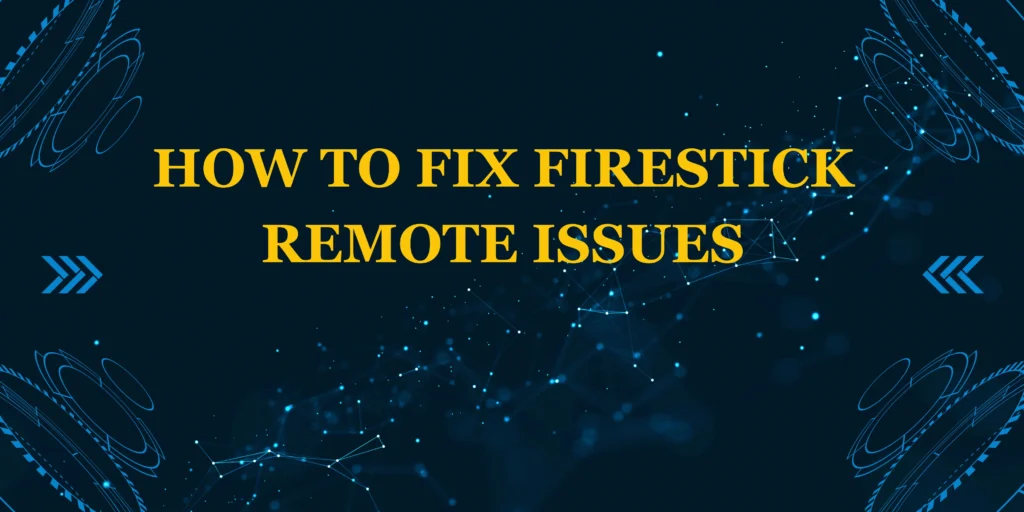

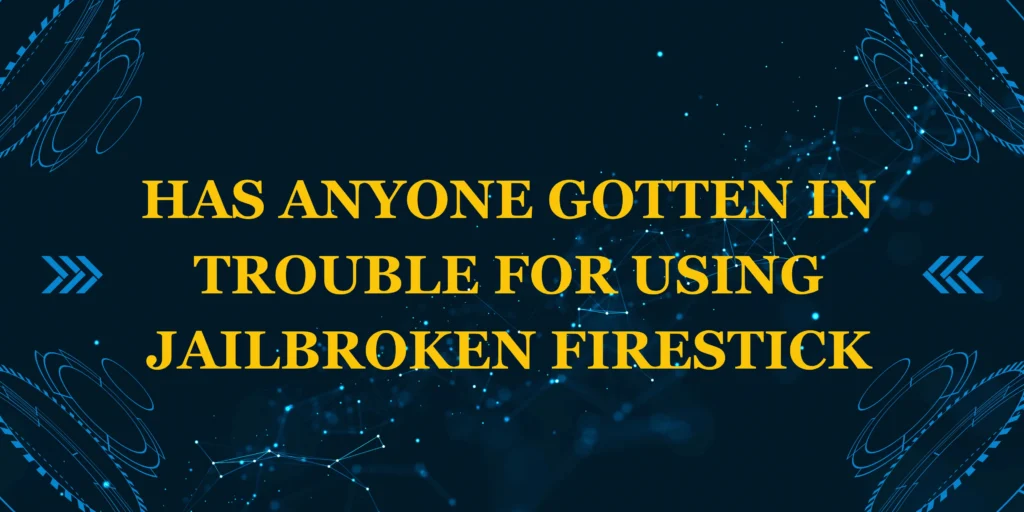



3 thoughts on “How to Fix Firestick Remote Issues — Easy Troubleshooting Guide (2025)”
Comments are closed.