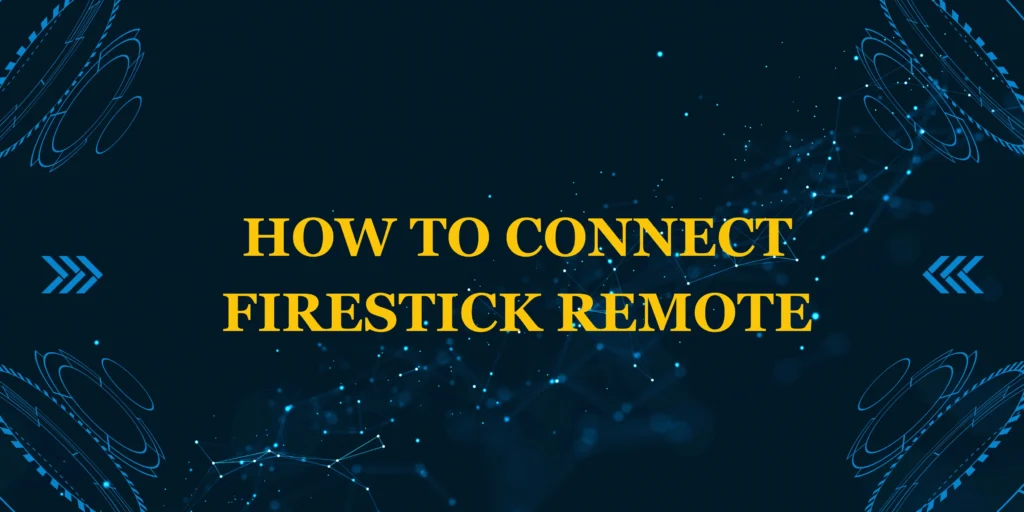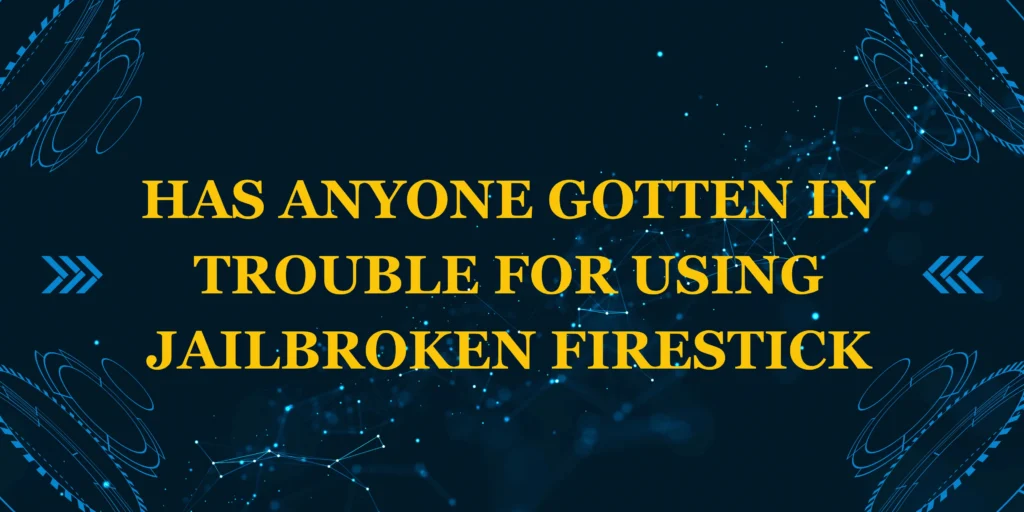Did you know over 30% of Firestick users struggle with remote pairing issues? If your Firestick remote isn’t working, don’t worry—this step-by-step guide will show you how to connect Firestick remote in seconds, whether it’s a new setup, replacement, or troubleshooting an unresponsive remote.
We’ll cover:
✅ Quick pairing methods (for new & existing remotes)
✅ Troubleshooting tips (if your remote won’t connect)
*✅ Alternative control options (using your phone)
✅ Pro tips to prevent future issues
Let’s get your remote working again!
What You’ll Need
Before starting, ensure you have:
✔ Fire TV Stick (any model)
✔ Firestick Remote (with fresh batteries)
*✔ Stable Wi-Fi connection
✔ Smartphone (optional, for backup control)
💡 Pro Tip: If your remote is completely dead, use the Amazon Fire TV app (iOS/Android) as a temporary solution.
How Long Does It Take to Connect?
| Task | Time Required |
|---|---|
| Automatic Pairing (New Remote) | 10-30 sec |
| Manual Pairing (Unresponsive Remote) | 1-2 min |
| Factory Reset & Re-Pair | 3-5 min |
Most users can fix connection issues in under 2 minutes!
Step-by-Step: How to Connect Firestick Remote
Step 1: Insert Fresh Batteries
- Open the battery compartment on the back.
- Use high-quality alkaline batteries (Duracell/Energizer).
- Ensure correct polarity (+/- alignment).
🔋 Why It Matters: Weak batteries cause 80% of pairing failures.
Step 2: Power On Your Firestick
- Plug the Firestick into your TV’s HDMI port.
- Connect the USB power adapter (avoid TV USB ports for better stability).
*Step 3: Pair the Remote Automatically
- Wait for the Firestick home screen to load.
- Press any button on the remote—it should pair automatically.
🔄 If it doesn’t connect, proceed to manual pairing.
Step 4: Manually Pair the Remote
- Hold the Home (⏏) button for 10 seconds (until the light blinks).
- Wait for the “Remote Connected” message on-screen.
📌 Still not working? Move closer (within 3 feet) and retry.
Step 5: Test the Remote
- Try navigating the menu.
- Check if voice commands work (for Alexa-enabled remotes).
🎉 Success! Your remote is now connected.
Troubleshooting: Firestick Remote Won’t Connect?
1. Restart Your Firestick
- Unplug the power for 30 seconds, then reconnect.
2. Reset the Remote
- 1st-Gen Remote: Hold Left + Menu + Back for 10 sec.
- 2nd/3rd-Gen Remote: Hold Left + Back + 3-dot button for 10 sec.
3. Check for Interference
- Move Bluetooth devices (speakers, phones) away.
- Reposition the Firestick (use the HDMI extender).
4. Update Firestick Software
- Go to Settings > My Fire TV > About > Check for Updates.
Alternative Control Options
1. Use the Amazon Fire TV App
- Download the Fire TV app (iOS/Android).
- Connect to the same Wi-Fi as your Firestick.
- Select your device and control it from your phone.
2. Buy a Replacement Remote
- Official Amazon remotes ($15-$30).
- Universal remotes (Rii MX6).
Pro Tips to Prevent Future Issues
🔹 Replace batteries every 6 months.
*🔹 Keep the remote firmware updated.
🔹 Avoid liquid damage.
Final Thoughts
Now you know how to connect Firestick remote in under 2 minutes—whether it’s a new setup, repair, or troubleshooting.
📺 Need more help? Check out:
Did this guide solve your issue? Let us know below! 👇
FAQs: How to Connect Firestick Remote
1. Why won’t my Firestick remote pair?
- Dead batteries, interference, or software glitches.
2. How do I pair a replacement remote?
Hold the Home button for 10 seconds near the Firestick.
3. Can I use my phone as a Firestick remote?
Yes, via the Amazon Fire TV app.
4. What if my remote light blinks but won’t connect?
Reset the remote (see Step 4).
5. Does the Firestick remote need Wi-Fi?
No, it uses Bluetooth, but the Firestick needs Wi-Fi.
6. How do I know if my remote is broken?
Test with new batteries or pair with another Firestick.
7. Can I use a universal remote?
Yes, but Amazon’s official remote works best.
8. Why does my remote keep disconnecting?
Weak batteries or Bluetooth interference.
9. How do I update my Firestick remote?
Go to Settings > Controllers & Bluetooth Devices > Amazon Fire TV Remotes > Update.
10. Where can I buy a new remote?
Amazon’s official store (for guaranteed compatibility).