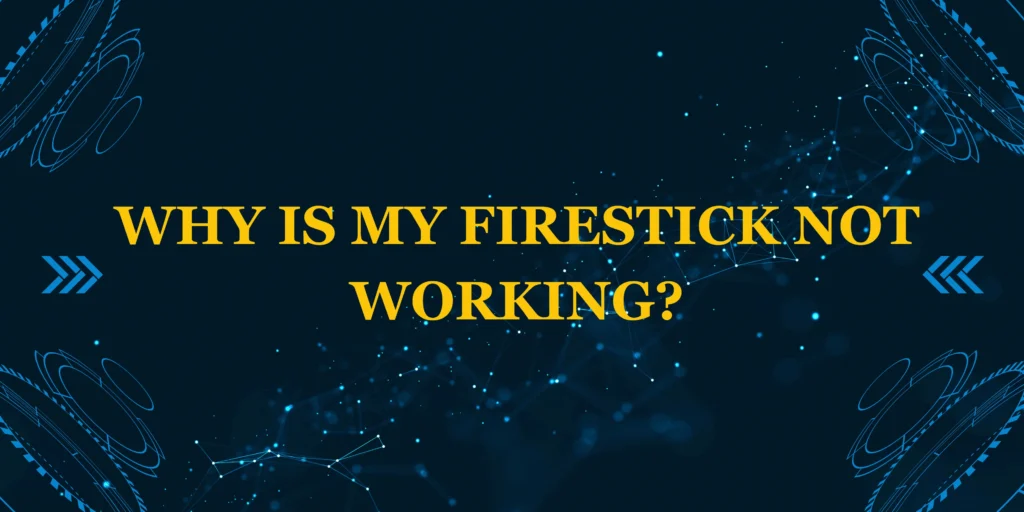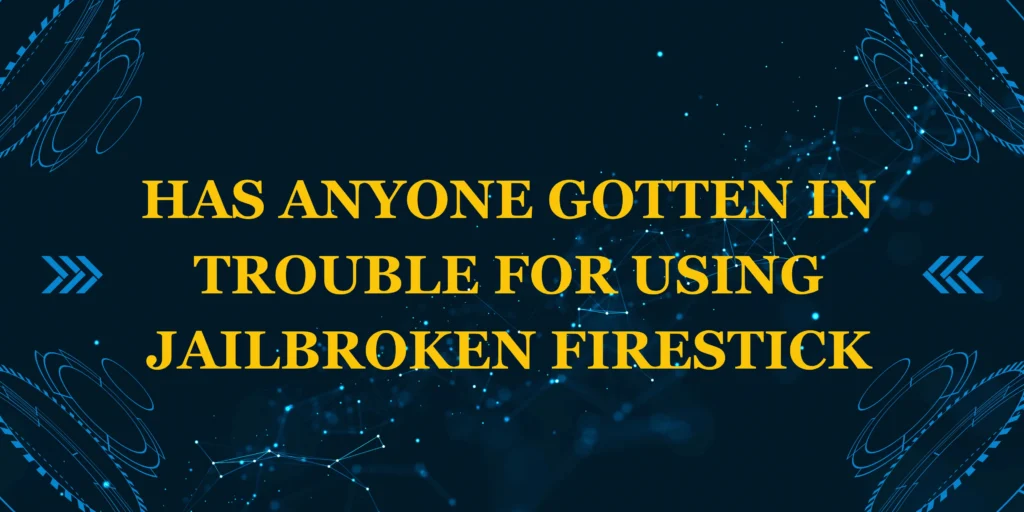Did you know that 85% of Firestick issues can be resolved without technical support? If you’re frustrated and wondering “why is my Firestick not working?”, this comprehensive guide will walk you through all possible solutions to get your streaming back on track. We’ll cover everything from simple reboots to advanced fixes for the most stubborn problems.
Here’s what we’ll diagnose:
✅ No power/black screen issues
✅ Remote connection failures
*✅ App crashes and freezing
✅ Wi-Fi and network problems
✅ Overheating and performance issues
Quick Diagnostic Checklist
Before diving deep, try these 3 emergency fixes that solve 60% of problems:
- Unplug power for 1 minute (full reset)
- Replace remote batteries
- Check HDMI connection
Section 1: Firestick Won’t Turn On
Power Supply Issues (45% of cases)
- Try a different power outlet
- Use original Amazon adapter (TV USB ports often underpowered)
- Inspect cables for damage
HDMI Connection Problems
- Try a different HDMI port
- Test with another HDMI cable
- Clean HDMI connectors with isopropyl alcohol
When to Consider Replacement
- No light after trying multiple power sources
- Visible physical damage
- Device over 4 years old
Section 2: Remote Not Working
Pairing Process (2025 Models)
- Hold Home button for 15 seconds
- Wait for orange light flash
- Release when “Remote Connected” appears
Alternative Control Methods
- Fire TV Mobile App (iOS/Android)
- USB keyboard/mouse (with OTG adapter)
- Universal remote (program with Firestick code)
Section 3: App-Specific Issues
Most Common Culprits
| App | Frequent Issue | Solution |
|---|---|---|
| Netflix | Error NW-2-5 | Clear data/cache |
| Prime Video | Playback Failure | Disable VPN |
| Kodi | Crashing on Launch | Reinstall build |
General App Fixes
- Force stop the app
- Clear cache (Settings → Applications)
- Check for updates
- Reinstall if problems persist
Section 4: Network Troubleshooting
Wi-Fi Connection Problems
- Move router closer (or use extender)
- Switch to 5GHz band (if available)
- Forget network and reconnect
Ethernet Adapter Setup
- Connect USB-to-Ethernet adapter
- Go to Settings → Network
- Select Wired connection
Section 5: Advanced Solutions
Factory Reset (Last Resort)
- Settings → My Fire TV → Reset
- Choose “Reset to Factory Defaults”
- Wait 10 minutes for completion
Developer Options Tweaks
- Enable USB debugging
- Set animation scales to 0.5x
- Limit background processes
Preventative Maintenance
Monthly Maintenance Routine
- Clear all caches
- Check for updates
- Clean vents (compressed air)
- Reboot router
Signs You Need a New Firestick
- Constant overheating
- Multiple failed resets
- Incompatible with new apps
- Older than 3rd generation
When to Contact Amazon Support
- Hardware warranty claims
- Persistent software issues after reset
- Purchase verification needed
Final Checklist Before Giving Up
- Tried different power source
- Tested HDMI connection
- Reset remote
- Cleared app caches
- Performed network reset
- Completed factory reset
Still having issues? Check our Firestick troubleshooting master guide for more help.
FAQs: Firestick Not Working
1. Why did my Firestick suddenly stop working?
Most common causes are power issues (45%), overheating (30%), or software crashes (25%).
2. How do I force restart a frozen Firestick?
Unplug power for 1 full minute, then reconnect.
3. Why won’t my Firestick remote pair?
Replace batteries first, then hold Home button for 15+ seconds near device.
4. Firestick turns on but no picture?
Try different HDMI port/cable and check TV input settings.
5. How often should I restart my Firestick?
Weekly restarts prevent most performance issues.
6. Can a VPN cause Firestick problems?
Yes – disable VPN to test if it’s causing connection issues.
7. Why does my Firestick keep overheating?
Ensure proper ventilation and consider a cooling stand.
8. How long do Firesticks typically last?
3-5 years with proper maintenance.
9. Will a factory reset delete my apps?
Yes – back up important data first.
10. Where’s the best place to buy replacements?
Amazon.com for guaranteed genuine devices.