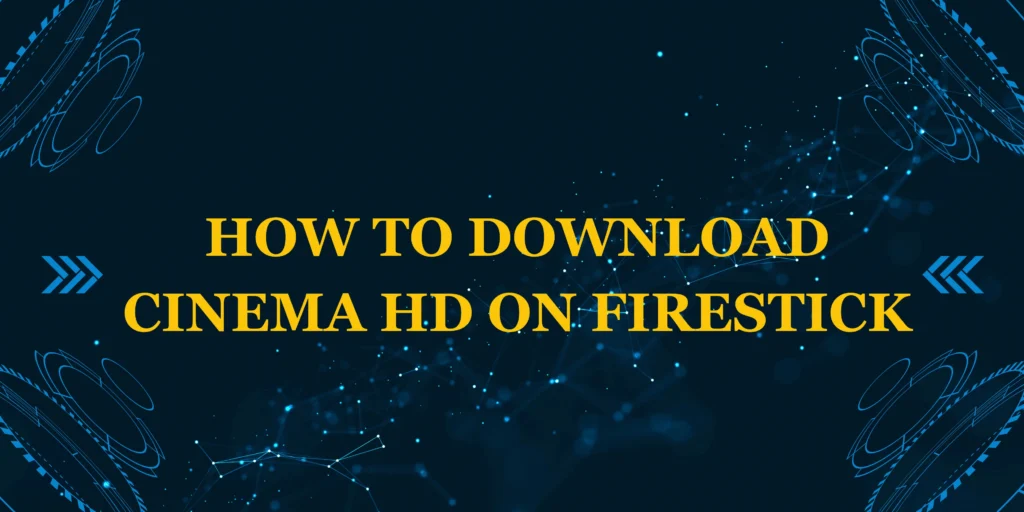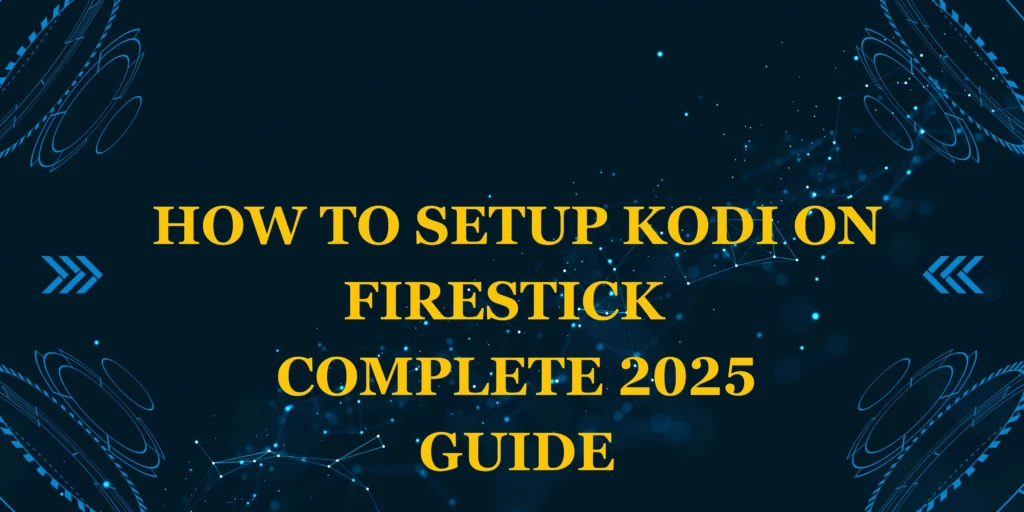Did you know that over 40% of Firestick users risk their online privacy by streaming without a VPN? If you’re using your Firestick for streaming, gaming, or browsing, a VPN (Virtual Private Network) is essential to protect your data, bypass geo-restrictions, and avoid ISP throttling.
In this guide, we’ll walk you through how to install a VPN on Firestick in just a few simple steps. Whether you’re new to VPNs or just need a refresher, this tutorial will help you set up a secure connection quickly.
What You’ll Need
Before we begin, make sure you have:
✔ An Amazon Firestick (any generation)
✔ A stable Wi-Fi connection
✔ A VPN subscription (we recommend ExpressVPN, NordVPN, or Surfshark)
✔ An Amazon account (to download apps)
Don’t have a VPN yet? Many providers offer risk-free trials or 30-day money-back guarantees, so you can test them before committing.
How Long Does It Take to Install a VPN on Firestick?
✅ Total Time: 5-10 minutes (depending on your VPN provider)
✅ Difficulty Level: Beginner-friendly
Compared to manual router setups (which can take 30+ minutes), installing a VPN directly on your Firestick is much faster and easier.
Step-by-Step Guide: How to Install a VPN on Firestick
Step 1: Prepare Your Firestick
- Turn on your Firestick and go to the home screen.
- Navigate to Settings > My Fire TV > Developer Options.
- Enable “Apps from Unknown Sources” (this allows VPN installations outside the Amazon App Store).
💡 Pro Tip: Some VPNs are available directly in the Amazon App Store, so check there first before sideloading.
Step 2: Download and Install the VPN App
Method 1: Install from the Amazon App Store (Easiest)
- Go to the Search icon and type your VPN’s name (e.g., “ExpressVPN”).
- Select the official app and click Download.
- Once installed, open the app and log in with your credentials.
Method 2: Sideload via Downloader (If Not on Amazon Store)
- Install the Downloader app from the Amazon Store.
- Open Downloader and enter the VPN’s APK download URL (found on the provider’s website).
- Follow the prompts to install the VPN.
Step 3: Connect to a VPN Server
- Launch the VPN app and sign in.
- Choose a server location (for streaming, pick a server in the country of the content you want to access).
- Click Connect—your Firestick is now secure!
🔥 Hot Tip: For faster speeds, connect to a nearby server. For accessing geo-blocked content, choose a server in the required country (e.g., US for Netflix).
Step 4: Verify Your VPN Connection
- Go to www.dnsleaktest.com (using the Silk Browser) to confirm your IP is hidden.
- Try streaming a geo-restricted show to test if the VPN works.
Why Use a VPN on Firestick? (Key Benefits)
✔ Bypass Geo-Blocks – Access Netflix, Hulu, BBC iPlayer, and more from anywhere.
✔ Prevent ISP Throttling – Stop your internet provider from slowing your streaming speeds.
✔ Enhance Privacy – Hide your IP address and encrypt your traffic.
✔ Avoid Surveillance – Protect yourself from hackers, especially on public Wi-Fi.
Best VPNs for Firestick in 2025
| VPN | Pros | Best For |
|---|---|---|
| ExpressVPN | Blazing-fast speeds, easy setup | Best overall performance |
| NordVPN | Strong security, large server network | Privacy-focused users |
| Surfshark | Unlimited devices, budget-friendly | Families & multiple devices |
Common Mistakes to Avoid
❌ Using a free VPN – Many free VPNs log your data or have slow speeds.
❌ Choosing a distant server – This can slow down your connection.
❌ Forgetting to enable “Apps from Unknown Sources” – Needed for sideloading.
Troubleshooting: VPN Not Working on Firestick?
🔹 Restart your Firestick and reconnect.
🔹 Switch VPN protocols (e.g., from OpenVPN to WireGuard).
🔹 Clear cache (Settings > Applications > Manage Installed Apps > [VPN App] > Clear Cache).
Conclusion
Now that you know how to install a VPN on Firestick, you can enjoy secure, unrestricted streaming in minutes. Whether you’re accessing global content or protecting your privacy, a VPN is a must-have for Firestick users.
Ready to get started? Grab a VPN with a risk-free trial, follow our guide, and unlock a world of content safely!
Have questions? Drop them in the comments below—we’d love to help!
FAQs
1. Can I use a free VPN on Firestick?
While possible, free VPNs often have data limits, slow speeds, and privacy risks. We recommend a premium VPN for the best experience.
2. Do I need a VPN if I only use legal streaming apps?
Yes! A VPN prevents ISP throttling and adds an extra layer of security, even on legal platforms.
3. Will a VPN slow down my Firestick?
A high-quality VPN like ExpressVPN has minimal speed loss, while cheaper VPNs may slow your connection.
4. Can I install a VPN on an older Firestick model?
Yes! Most VPNs support all Firestick versions, including 1st-gen devices.
5. How do I update my VPN on Firestick?
Go to the Amazon App Store or reinstall the latest APK via Downloader.