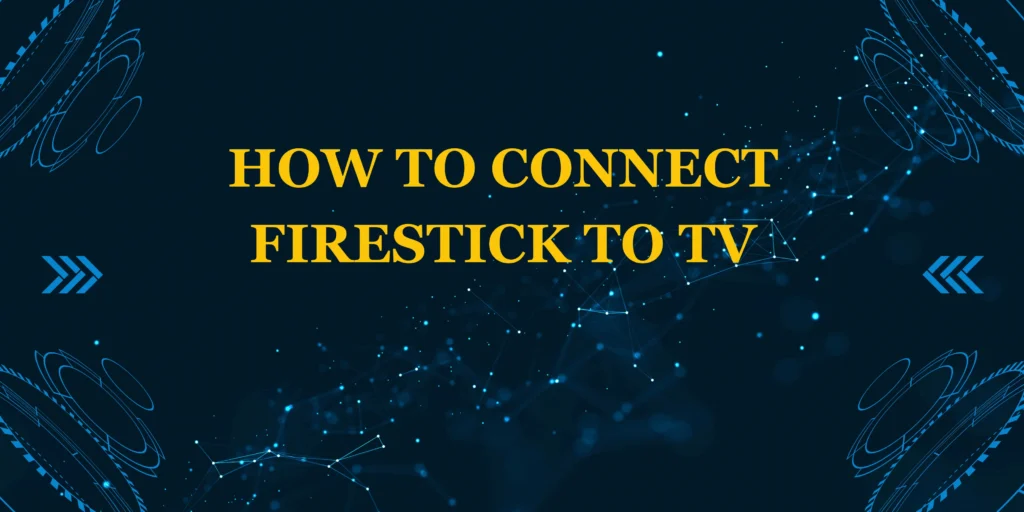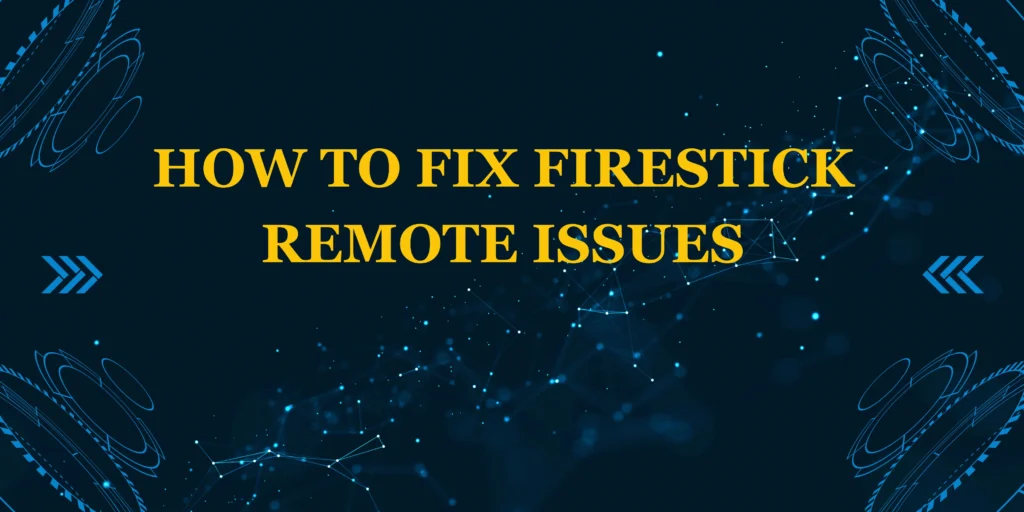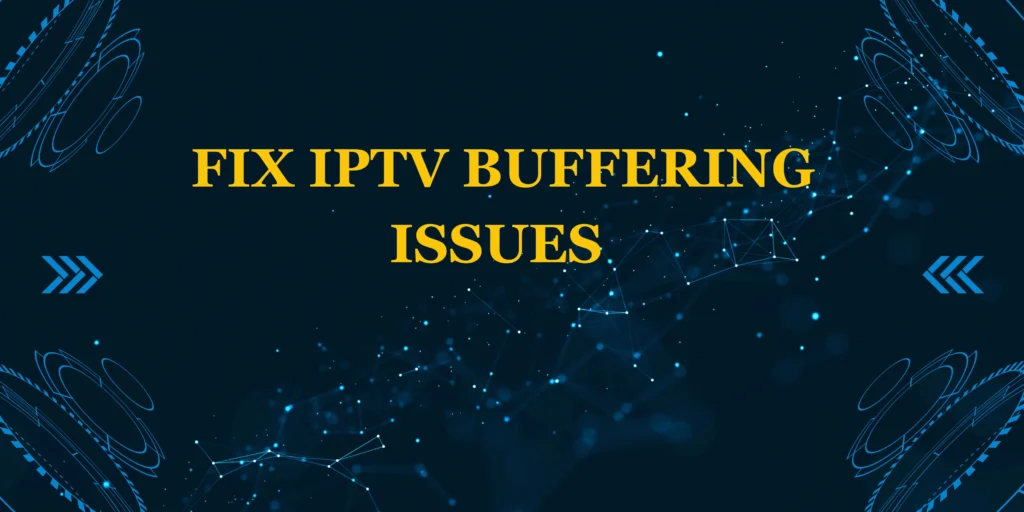Want to start streaming on your TV with a Firestick but don’t know how to connect Firestick to TV? You’re in the right place! Whether you’re setting up a new Firestick 4K Max, Fire TV Stick Lite, or an older model, this step-by-step guide makes installation a breeze.
In this tutorial, we’ll cover:
✅ What you need before connecting
✅ Step-by-step Firestick setup (HDMI, power, remote pairing, Wi-Fi)
✅ Troubleshooting tips if your Firestick isn’t working
✅ Pro tips for the best performance
Let’s get your Firestick up and running in minutes!
What You Need Before Connecting Your Firestick
Before you start, make sure you have:
✔ Amazon Fire TV Stick (any model)
✔ TV with an available HDMI port (most modern TVs have one)
✔ Power adapter & USB cable (included in the box)
✔ Wi-Fi network & password (for streaming)
✔ Firestick remote (with batteries installed)
Compatibility Note:
- Firestick works with HDTVs, 4K TVs, and even projectors (if they have HDMI).
- If your TV is older and lacks HDMI, you’ll need an HDMI-to-AV converter.
Step-by-Step Guide to Connect Firestick to TV
Step 1: Plug Firestick into the TV’s HDMI Port
- Locate an available HDMI port on your TV (usually on the back or side).
- Gently insert the Firestick into the HDMI port.
- If space is tight, use the HDMI extender (included in the box).
📌 Pro Tip: Note which HDMI port you’re using (e.g., HDMI 1, HDMI 2) for the next step.
Step 2: Connect the Power Adapter
- Plug the USB cable into the Firestick.
- Connect the other end to:
- The wall adapter (recommended for best performance)
- Or your TV’s USB port (if it provides enough power)
⚠️ Warning: Some TV USB ports don’t supply enough power—if your Firestick keeps restarting, switch to the wall adapter.
**Step 3: Turn on TV & Select the Correct HDMI Input
- Turn on your TV.
- Using your TV remote, press the Input/Source button.
- Select the HDMI port where your Firestick is plugged in.
🔹 Still no signal? Try switching to a different HDMI port.
Step 4: Pair the Firestick Remote
Your remote should pair automatically, but if it doesn’t:
- Hold the Home button (⏏) for 10 seconds near the Firestick.
- Wait for the pairing confirmation on-screen.
🔄 If pairing fails: Replace the remote batteries and try again.
Step 5: Connect Firestick to Wi-Fi
- Follow the on-screen setup instructions.
- Select your Wi-Fi network and enter the password.
- Wait for the connection to complete.
🎉 Done! Your Firestick is now ready to stream.
Troubleshooting Common Firestick Connection Issues
❌ Firestick Not Showing on TV?
- Check HDMI connection (try a different port).
- Restart TV & Firestick (unplug for 30 seconds).
- Test with another HDMI cable (if possible).
🔋 Firestick Keeps Restarting?
- Use the included wall adapter (TV USB may not provide enough power).
- Avoid power strips—plug directly into an outlet.
📱 Remote Not Pairing?
- Replace batteries (even if they’re new).
- Hold Home button longer (up to 20 seconds).
- Reset the remote (remove batteries, press all buttons, reinsert).
📶 Wi-Fi Connection Problems?
- Move closer to the router.
- Restart your router.
- Switch to 5GHz Wi-Fi (if available).
Additional Tips for Optimal Performance
🔹 Use the HDMI extender if your Firestick blocks other ports.
🔹 Keep software updated (Settings > My Fire TV > About > Check for Updates).
🔹 Use a VPN for better privacy and access to geo-restricted content.
🔹 Clear cache regularly to prevent lag (Settings > Applications > Manage Installed Apps).
Conclusion: Enjoy Your Firestick in Minutes!
Now you know how to connect Firestick to TV in just a few simple steps! Whether you’re setting up a new Firestick or troubleshooting an old one, this guide ensures smooth streaming.
📺 Ready to explore more? Check out our guides on:
Have questions? Drop them in the comments below! 🚀
FAQs: How to Connect Firestick to TV
1. Can I connect Firestick to any TV?
Yes, as long as it has an HDMI port.
2. What if my TV doesn’t have HDMI?
You’ll need an HDMI-to-AV converter (sold separately).
3. How do I find the HDMI input on my TV?
Press Input/Source on your TV remote to cycle through options.
4. Why isn’t my Firestick showing on the TV?
Check HDMI connection, power supply, and TV input selection.
5. How do I pair my Firestick remote?
Hold the Home button for 10+ seconds near the Firestick.
6. Can I power Firestick through my TV’s USB port?
Yes, but wall power is recommended for stability.
7. What if my Firestick keeps restarting?
Switch to the included power adapter (TV USB may not be strong enough).
8. Can I use a Firestick with a projector?
Yes, if the projector has an HDMI input.
9. Does Firestick require Wi-Fi to connect?
Yes, Wi-Fi is needed for streaming.
10. How do I update Firestick software?
Go to Settings > My Fire TV > About > Check for Updates.