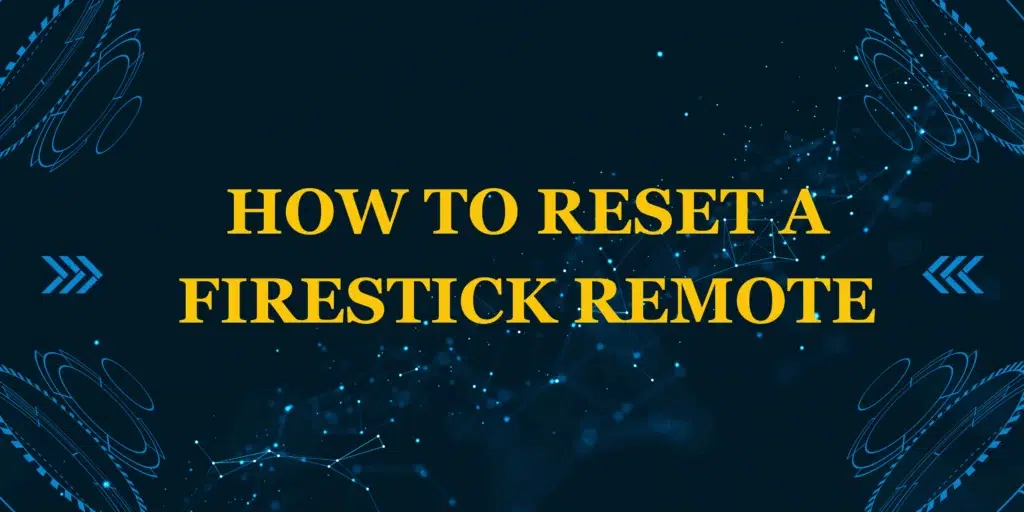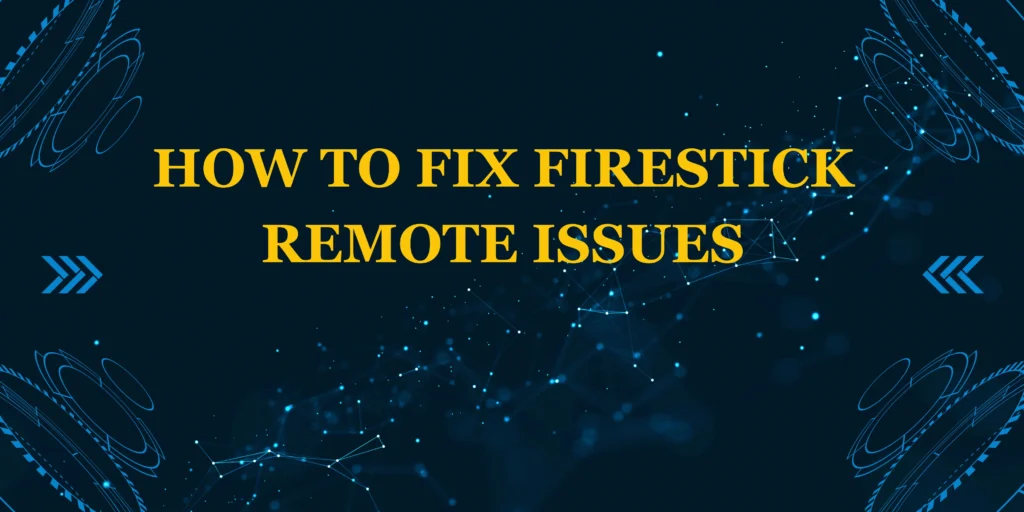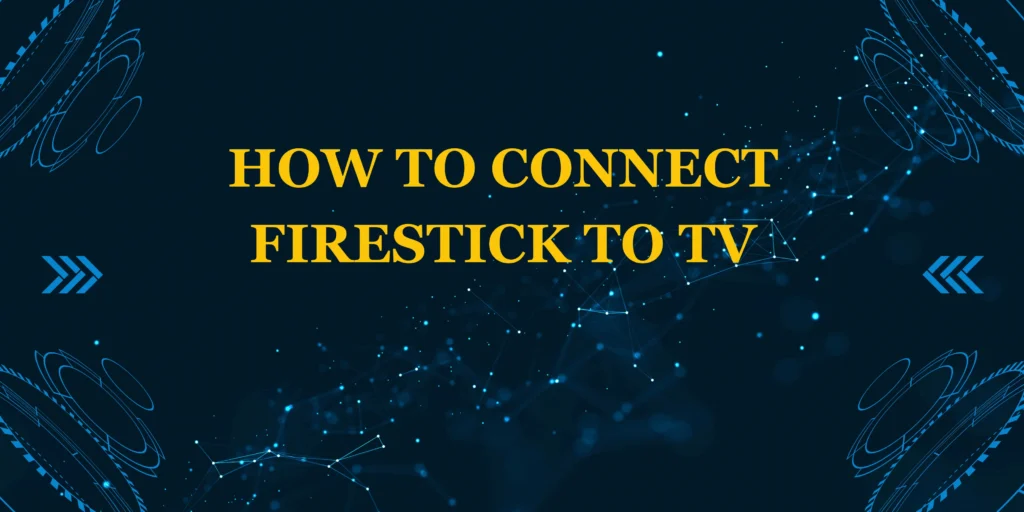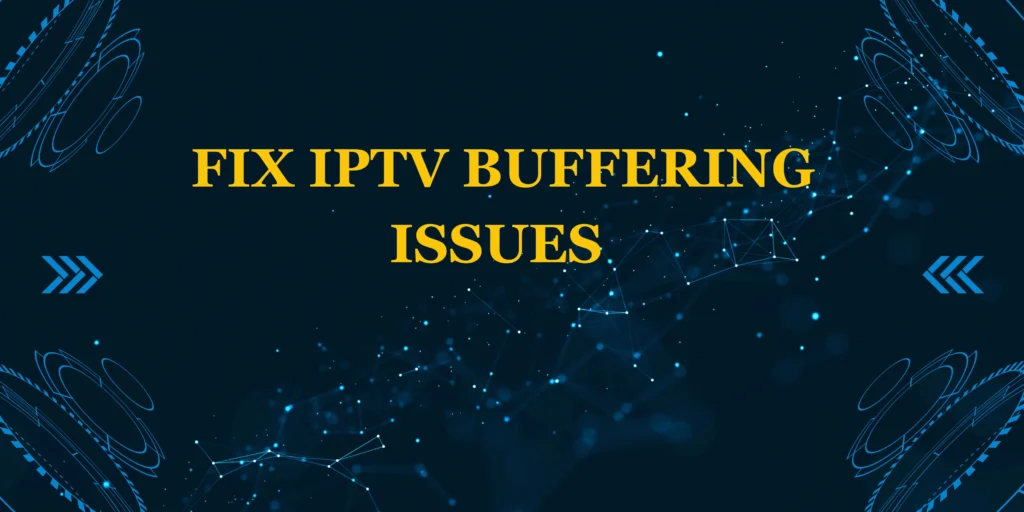Did you know that 1 in 4 Firestick users will need to reset their remote at some point? Whether your Firestick remote is unresponsive, lagging, or just not pairing correctly, learning how to reset a Firestick remote can save you time, money, and frustration.
This comprehensive guide covers three proven reset methods, troubleshooting tips for stubborn remotes, and alternative control options. By the end, you’ll be able to fix 90% of remote issues in under 5 minutes—no technical skills required!
What You’ll Need to Reset Your Firestick Remote
✅ Amazon Fire TV Stick (plugged in and powered on)
✅ Firestick Remote (with fresh AAA batteries)
✅ Smartphone with Amazon Fire TV App (optional backup)
Pro Tip: Keep spare batteries handy—weak power causes most remote issues!
How Long Does It Take to Reset a Firestick Remote?
- Quick Reset: 30 seconds (battery/power cycle)
- Standard Reset: 1 minute (button combination)
- Full Re-pairing: 2 minutes (via settings menu)
Firestick remotes reset faster than most streaming device controllers thanks to Amazon’s optimized Bluetooth pairing.
Step-by-Step: How to Reset a Firestick Remote
Method 1: Power Cycle (Quickest Fix)
- Remove batteries from remote
- Unplug Firestick for 30 seconds
- Reinsert batteries and power on Firestick
- Press Home button to re-pair automatically
Why It Works: Clears temporary glitches by resetting both devices’ power states.
**Method 2: Button Combination Reset (Most Effective)
- Hold Left + Menu + Back buttons simultaneously
- Wait 10-15 seconds until LED flashes
- Release buttons when light appears
- Wait 30 seconds for automatic re-pairing
Pro Tip: Works for all Firestick remote models (1st gen to latest Voice Remote)
Method 3: Manual Re-pairing (When Automatic Fails)
- Navigate to Settings > Controllers & Bluetooth Devices
- Select Amazon Fire TV Remotes > Add New Remote
- Hold Home button for 10 seconds until paired
Troubleshooting: Firestick Remote Still Not Working?
1. No Response After Reset?
- Try brand-new batteries (not just “fresh” ones)
- Check for physical damage (water exposure, button stuck)
- Test with Fire TV app to isolate the issue
2. Buttons Work Intermittently?
- Clean the remote (rubbing alcohol on button contacts)
- Update Firestick software (Settings > My Fire TV > About)
3. Remote Pairs But Doesn’t Control?
- Disable HDMI-CEC in TV settings (can cause conflicts)
- Move other Bluetooth devices away (interference)
Alternative Control Options
If your remote remains unresponsive:
📱 Fire TV App (iOS/Android) – Full remote replacement
🎮 HDMI-CEC – Use TV remote if supported
🖱 Bluetooth Keyboard – Great for typing/searching
Pro Tips to Prevent Future Issues
✔ Use lithium batteries (last longer than alkaline)
✔ Keep remote within 20 feet of Firestick
✔ Restart Firestick weekly to prevent software glitches
When to Buy a Replacement Remote
Consider a new remote if:
- Physical damage is visible
- No buttons work after multiple resets
- LED doesn’t light up with fresh batteries
Note: Official replacements cost $15-$30 on Amazon.
Conclusion
Now you know how to reset a Firestick remote using three reliable methods. Most issues can be fixed in under a minute—saving you the cost of a replacement.
Still having trouble? Ask in the comments!
Find this helpful? Subscribe for more tech guides!
FAQs: How to Reset a Firestick Remote
1. Will resetting delete my Firestick apps/settings?
No—only affects the remote. A factory reset (different process) erases device data.
2. How often should I reset my remote?
Only when issues occur. Regular resets aren’t necessary.
3. Why does my remote keep disconnecting?
Usually due to:
- Low batteries
- Bluetooth interference
- Outdated Firestick software
4. Can I use a universal remote instead?
Yes—but it must support Bluetooth (not just IR).
5. Is there a warranty for Firestick remotes?
Amazon offers 1-year limited warranty on included remotes.