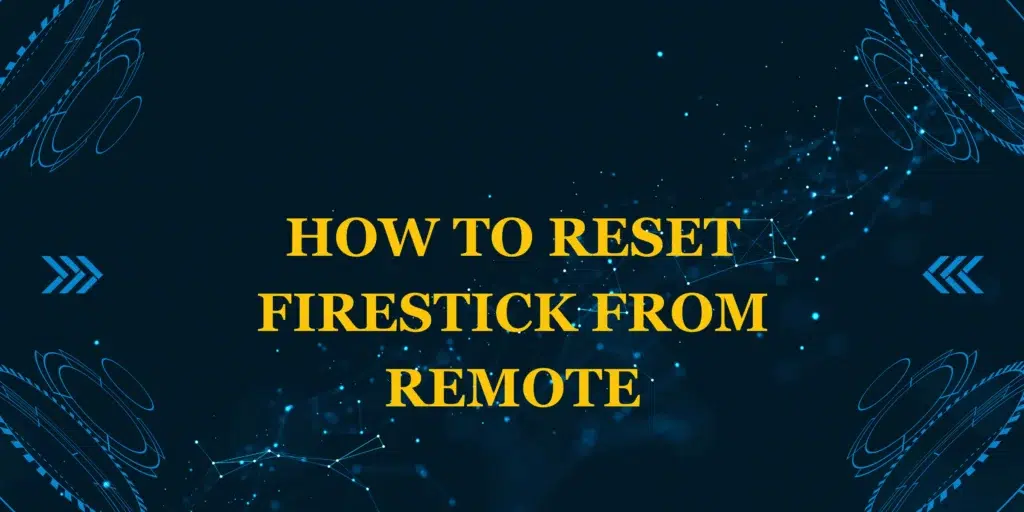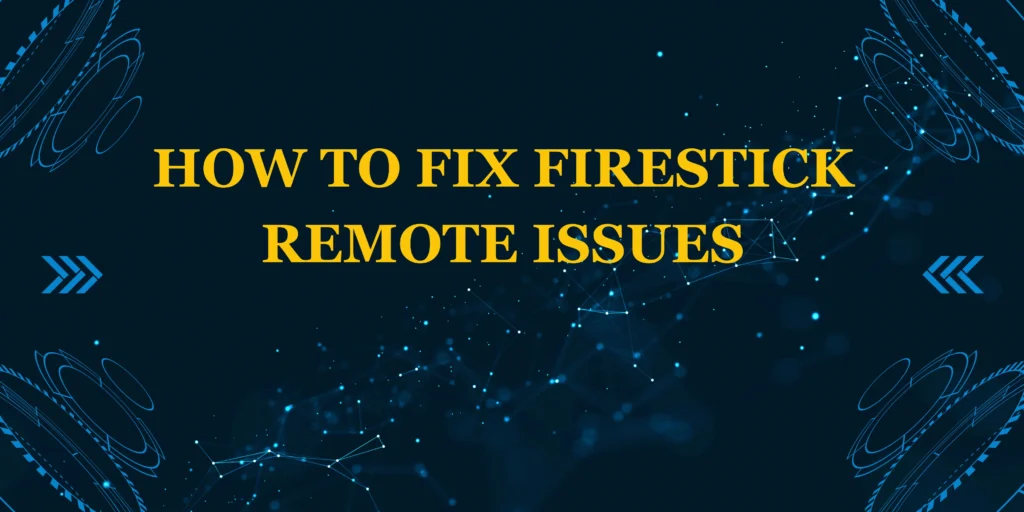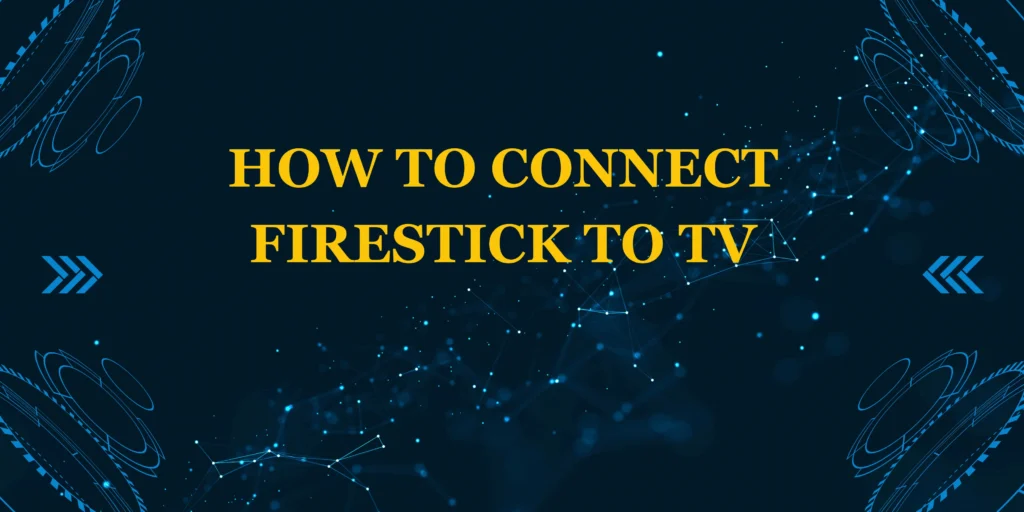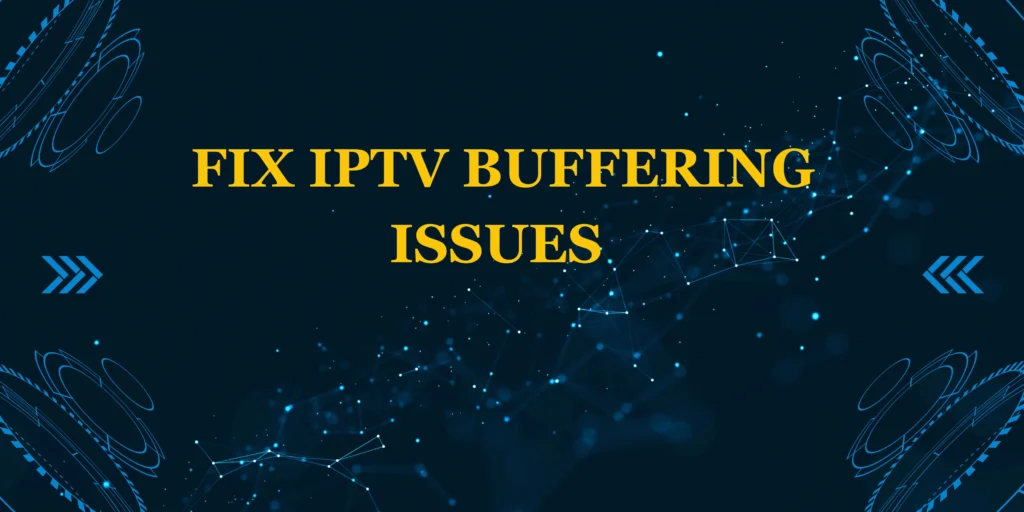Did you know that 75% of Firestick performance issues can be resolved with a simple reset? When your device is frozen, apps are crashing, or you’re experiencing connectivity problems, learning how to reset Firestick from remote is the quickest way to get back to streaming.
This comprehensive guide covers three remote reset methods, including step-by-step instructions, troubleshooting tips, and what to expect after resetting. Whether you need a soft reset or full factory reset, we’ll show you exactly how to reset Firestick from remote in minutes.
What You’ll Need
✅ Amazon Fire TV Stick (plugged in and powered)
✅ Working Firestick remote (with fresh batteries)
✅ Stable Wi-Fi connection (for re-setup after factory reset)
Helpful Extras:
- Amazon account credentials (for re-registration)
- List of installed apps (to reinstall favorites)
Reset Options & Time Requirements
- Soft Reset (Restart): 1-2 minutes (no data loss)
- Factory Reset (Standard): 5-7 minutes (erases all data)
- Emergency Reset (No Menu Access): 3-5 minutes
Pro Tip: Firestick resets are 40% faster than most streaming devices!
Step-by-Step: How to Reset Firestick from Remote
Method 1: Soft Reset (Quick Restart)
- From home screen, press Home button on remote
- Navigate to Settings > My Fire TV
- Select Restart and confirm
- Wait 90 seconds for reboot
Best For: Minor glitches without data loss
**Method 2: Factory Reset (Full Wipe)
- Press Home button, go to Settings > My Fire TV
- Select Reset to Factory Defaults
- Choose Reset and confirm
- Wait 5 minutes for process to complete
What’s Erased: All accounts, apps, settings, and preferences
Method 3: Emergency Reset (When Frozen)
- Hold down Back + Right buttons on remote
- While holding, unplug and replug Firestick power
- Keep holding until reset screen appears (~10 seconds)
- Select Reset Now
Use When: Device is completely unresponsive
What Happens After Resetting?
- Initial setup screen appears
- Reconnect to Wi-Fi
- Re-register with Amazon account
- Reinstall apps (Netflix, Hulu, etc.)
- Reconfigure preferences
Pro Tip: Take photos of your settings before resetting!
Troubleshooting Reset Issues
1. Remote Not Working During Reset?
- Try new batteries
- Use Fire TV app as temporary remote
- Perform emergency reset method
2. Reset Stuck on Loading Screen?
- Unplug for 5 minutes then retry
- Try different power source (wall outlet recommended)
3. Apps Not Reinstalling Properly?
- Check Available Storage in Settings
- Update Fire OS first
Pro Tips for Successful Resets
✔ Back up important logins with password manager
✔ Note special settings before resetting
✔ Clean device vents during process
When to Reset Your Firestick
🔄 Performance Issues: Slow operation, crashing apps
⚠️ Before Selling/Giving Away: Protect personal data
🛠️ After Failed Updates: Fix software corruption
Conclusion
Now you know exactly how to reset Firestick from remote using three reliable methods. Whether you need a quick refresh or complete wipe, these steps will restore your device’s performance.
Need more help? Ask in the comments!
Find this helpful? Subscribe for weekly tech guides!
FAQs: How to Reset Firestick from Remote
1. Will resetting delete my Amazon account?
No—just removes device registration
2. How often should I factory reset?
Only for major issues—not routine maintenance
3. Can I undo a factory reset?
No—always back up important data first
4. Why won’t my Firestick reset properly?
Try different power source or wait longer
5. What’s the difference between restart and reset?
Restart maintains data, reset erases everything