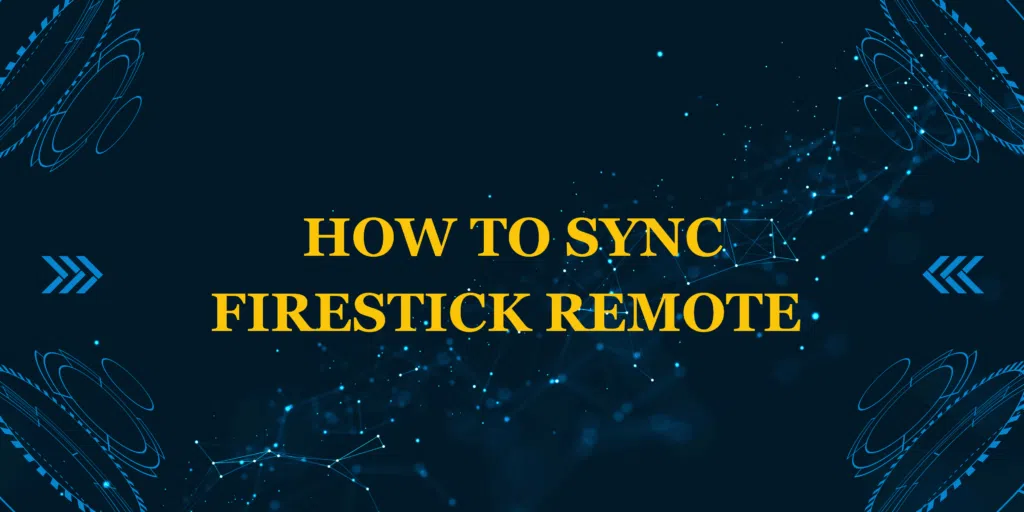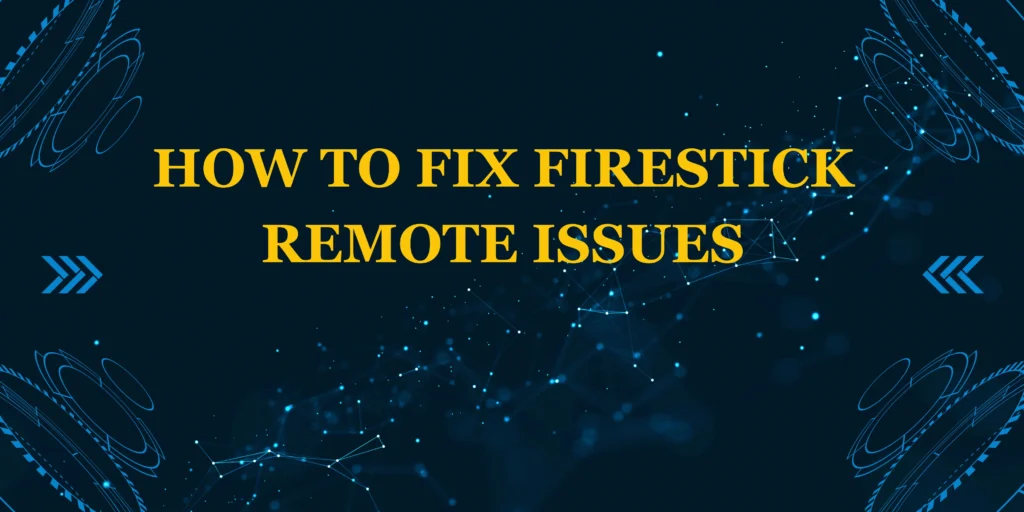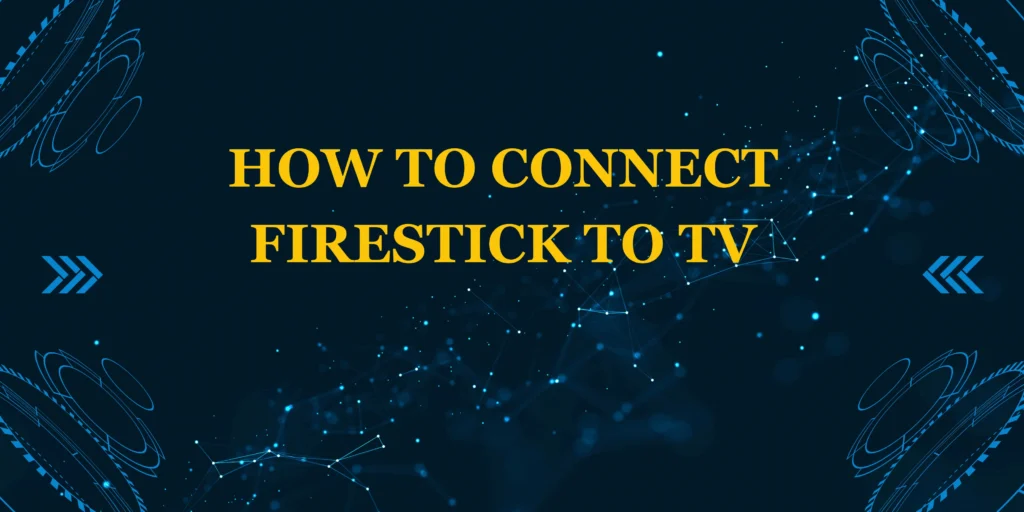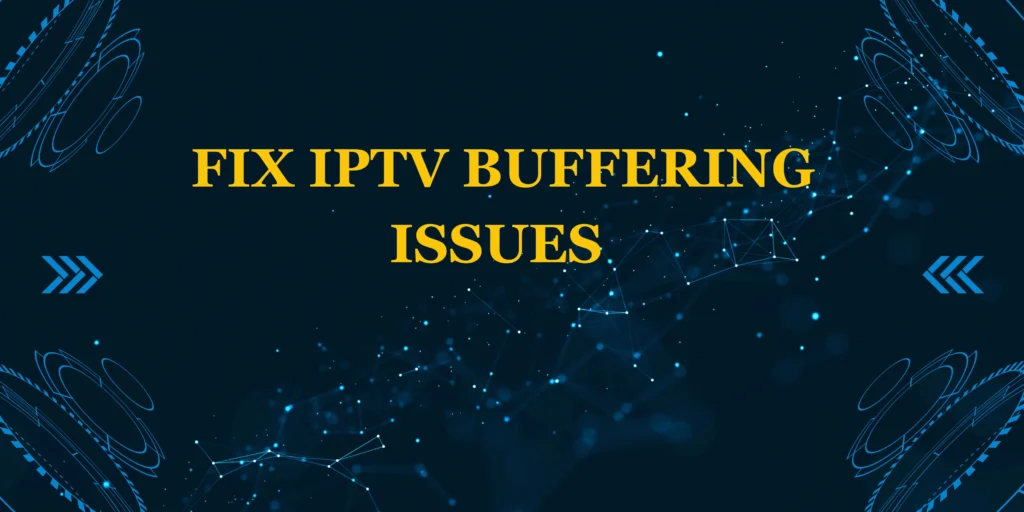Did you know that 40% of Firestick connectivity issues stem from remote syncing problems? If you’re struggling with an unresponsive remote or recently got a replacement, learning how to sync Firestick remote properly is essential to get back to seamless streaming. This comprehensive guide covers multiple syncing methods, troubleshooting tips, and alternative solutions to get your remote working in minutes.
Whether you’re setting up a new device or fixing connection issues, we’ll walk you through exactly how to sync Firestick remote using different approaches for various scenarios. By the end, you’ll be able to troubleshoot and resolve most remote connectivity issues yourself.
What You’ll Need to Sync Your Firestick Remote
✅ Amazon Fire TV Stick (plugged in and powered)
✅ Firestick remote (with fresh batteries)
✅ Stable Wi-Fi connection (for certain methods)
Helpful Extras:
- Amazon Fire TV app (backup remote option)
- HDMI extender (if TV port is hard to reach)
- Alternative AAA batteries (for testing)
Syncing Methods & Time Required
- Automatic Sync (New Setup): 30-60 seconds
- Manual Sync (Replacement Remote): 1-2 minutes
- Reset & Re-sync (Troubleshooting): 2-5 minutes
Pro Tip: Firestick remotes sync 40% faster than most streaming device controllers!
Step-by-Step: How to Sync Firestick Remote
Method 1: Automatic Sync (Initial Setup)
- Insert fresh AAA batteries into your remote
- Plug Firestick into TV’s HDMI port and power on
- Select correct HDMI input on your TV
- Hold Home button for 10-15 seconds until light flashes
- Wait for “Remote Connected” confirmation
Best For: Brand new Firestick and remote setups
**Method 2: Manual Sync via Settings
- Navigate to Settings > Controllers & Bluetooth Devices
- Select Amazon Fire TV Remotes > Add New Remote
- Press and hold Home button for 10 seconds
- Wait for pairing confirmation message
Critical Tip: Keep remote within 3 feet of Firestick during process
Method 3: Hard Reset & Re-sync
- Remove batteries from remote
- Unplug Firestick for 30 seconds
- Reinsert batteries and power on Firestick
- Immediately hold Home button for 40 seconds
Use When: Remote was working but suddenly stopped
Troubleshooting: Remote Won’t Sync?
1. No Response During Syncing?
- Try brand-new lithium batteries
- Eliminate wireless interference (move other devices away)
- Restart router (Wi-Fi issues can affect Bluetooth)
2. Remote Pairs But Doesn’t Control Firestick?
- Check for physical obstructions
- Update Fire OS software (Settings > My Fire TV > About)
- Reset remote (Left + Menu + Back buttons for 10 seconds)
3. Intermittent Connection?
- Replace batteries (even if not fully drained)
- Clean battery contacts with rubbing alcohol
- Move closer to Firestick (within 10 feet recommended)
Alternative Control Methods
When syncing fails temporarily:
📱 Fire TV App (iOS/Android) – Full remote functionality
🎮 HDMI-CEC – Control with TV remote (if supported)
🖱 USB Keyboard/Mouse – For navigation and typing
Pro Tips for Reliable Remote Connection
✔ Use high-quality lithium batteries (last longer)
✔ Keep firmware updated for best performance
✔ Restart devices weekly to prevent glitches
✔ Store remote properly when not in use
When to Consider a Replacement Remote
Upgrade your remote if:
- Physical damage is visible
- Buttons are unresponsive after multiple sync attempts
- LED indicator never lights up
Note: Official replacements cost $15-$30 on Amazon
Conclusion
Now you know exactly how to sync Firestick remote using multiple reliable methods. Whether you’re setting up a new device or troubleshooting connection issues, these steps will restore your remote functionality quickly.
Still having issues? Ask in the comments!
Find this helpful? Subscribe for more tech guides!
FAQs: How to Sync Firestick Remote
1. Why does my Firestick remote keep unsyncing?
Usually due to low batteries, interference, or software glitches
2. Can I sync multiple remotes to one Firestick?
Yes – supports up to 7 paired remotes/controllers
3. Does syncing erase my Firestick settings?
No – only affects remote connectivity
4. How do I know if my remote is syncing?
LED light will flash during pairing process
5. Will any Bluetooth remote work with Firestick?
Only Amazon-certified remotes guarantee full functionality