Want to unlock more features and entertainment on your Firestick? Installing apps is the first step! Whether you want Netflix, YouTube, or third-party apps like 4K Live IPTV, this guide will show you how to install apps on Firestick in 2025—both from the Amazon Appstore and via sideloading.
We’ll cover:
✅ Installing official apps (Amazon Appstore)
✅ Sideloading third-party apps (using Downloader code 1927298)
✅ Managing & optimizing apps (updates, storage, troubleshooting)
✅ FAQs & pro tips
Let’s get started!
How to Install Apps from Amazon Appstore
The easiest way to install apps is through the Amazon Appstore. Here’s how:
Step 1: Navigate to the Search Icon
- From the Firestick home screen, go to the magnifying glass icon (Search).
- Type the app name (e.g., “Netflix”).
**Step 2: Select & Download the App
- Choose the correct app from the search results.
- Click “Download” or “Get”.
Step 3: Wait for Installation
- The app will automatically install.
- Once done, click “Open” to launch it.
📌 Popular Apps to Install First:
- Netflix (movies & shows)
- YouTube (free videos)
- Spotify (music streaming)
- 4K Live IPTV (35,000+ live channels)
How to Sideload Apps on Firestick Using Downloader
Want apps not on the Amazon Appstore? You can sideload them using Downloader.
Step 1: Enable “Unknown Sources”
- Go to Settings > My Fire TV > Developer Options.
- Turn on “Apps from Unknown Sources”.
Step 2: Install the Downloader App
- Search for “Downloader” in the Amazon Appstore.
- Install and open it.
**Step 3: Enter the Downloader Code (1927298 for 4K Live IPTV)
- Open Downloader, type 1927298, and hit “Go”.
- The 4K Live IPTV APK will download automatically.
- Click “Install”, then “Open”.
💡 Pro Tip: For other apps, enter the APK URL (e.g., from APKMirror).
⚠️ Warning: Only sideload from trusted sources to avoid malware.
How to Install Apps Using the Fire TV Mobile App
If your remote isn’t working, use your phone as a remote to install apps:
- Download the Amazon Fire TV App (iOS/Android).
- Connect to the same Wi-Fi as your Firestick.
- Select your Firestick device and browse the Appstore.
- Install apps remotely with one tap.
Tips to Manage & Optimize Installed Apps
1. Move Apps to the Home Screen
- Press the Menu button (3 lines) on an app and select “Move to front”.
2. Clear Cache for Better Performance
- Go to Settings > Applications > Manage Installed Apps.
- Select an app > Clear Cache.
3. Update Apps Manually
- Open Appstore > Your Apps & Games > Update All.
4. Uninstall Unused Apps
- Go to Settings > Applications > Uninstall.
Conclusion: Enjoy Your Firestick with the Best Apps!
Now you know how to install apps on Firestick—both officially and via sideloading.
🔹 Quick Recap:
- Amazon Appstore = Easiest method.
- Downloader (code 1927298) = Best for third-party apps.
- Fire TV App = Great for remote installations.
📺 Want more? Check out:
What’s the first app you’ll install? Let us know below! 🚀
FAQs: How to Install Apps on Firestick
1. Can I install apps without an Amazon account?
No, you need an Amazon account to access the Appstore.
2. What’s the safest way to sideload apps?
Use Downloader and only install from trusted sources.
3. What’s the Downloader code for 4K Live IPTV?
Use 1927298 in Downloader for quick installation.
4. Do I need a VPN for third-party apps?
Yes, a VPN (like Proton VPN) keeps your data secure.
5. Can I install apps via USB?
No, Firestick doesn’t support USB sideloading.
6. Are all Android apps compatible?
No, only TV-optimized apps work well.
7. Why are some apps missing in my Appstore?
Region restrictions—try a VPN to access them.
8. How do I delete apps?
Go to Settings > Applications > Uninstall.
9. Can I install Google Play Store?
No, but you can sideload compatible APKs.
10. What apps should I install first?
Start with Netflix, YouTube, 4K Live IPTV, and a VPN.
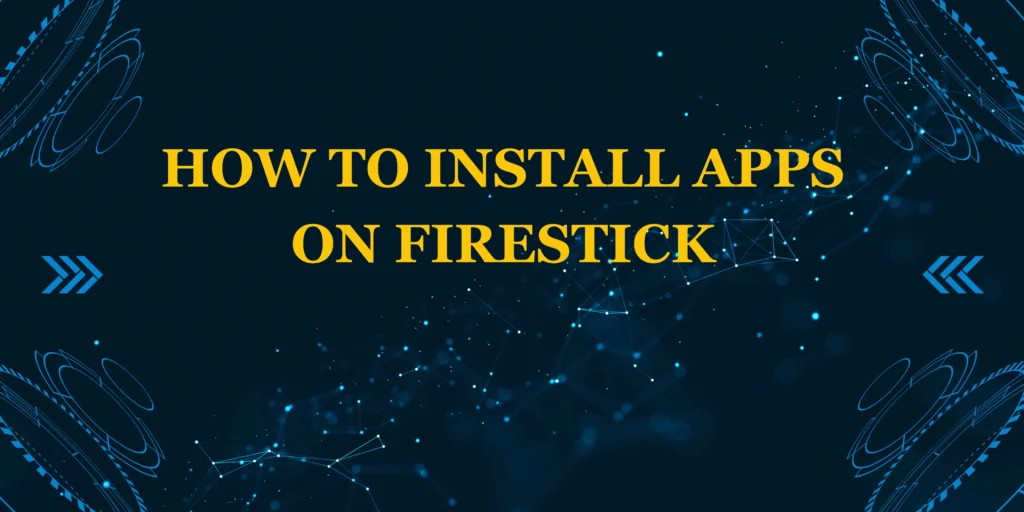
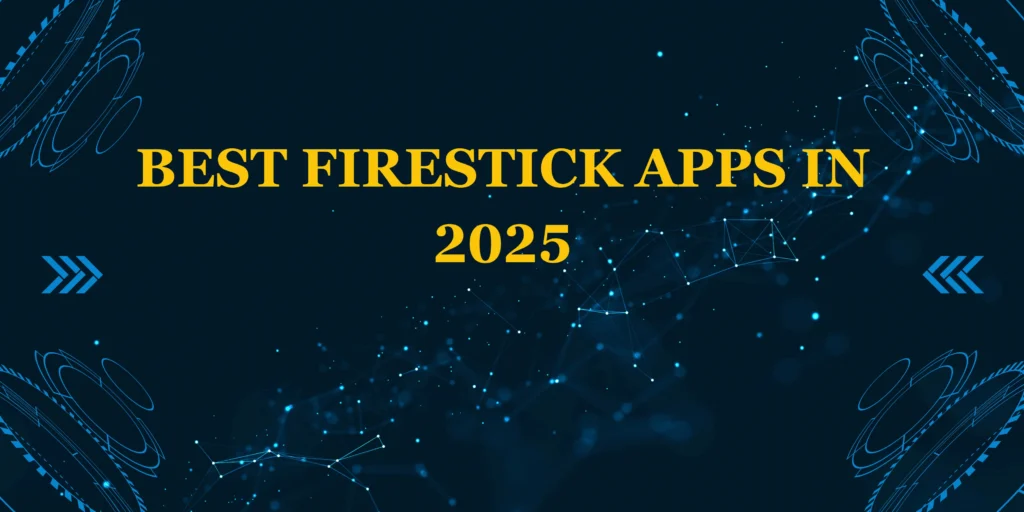
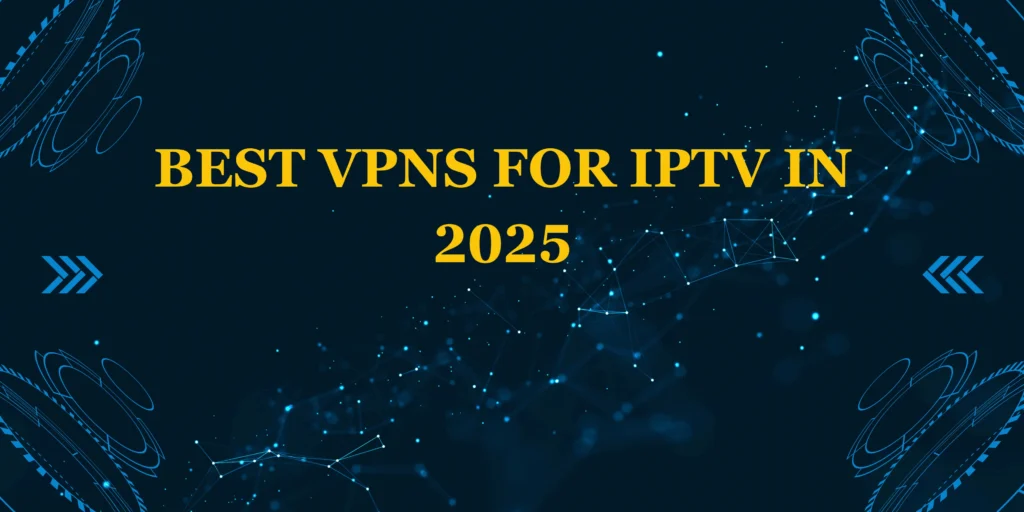
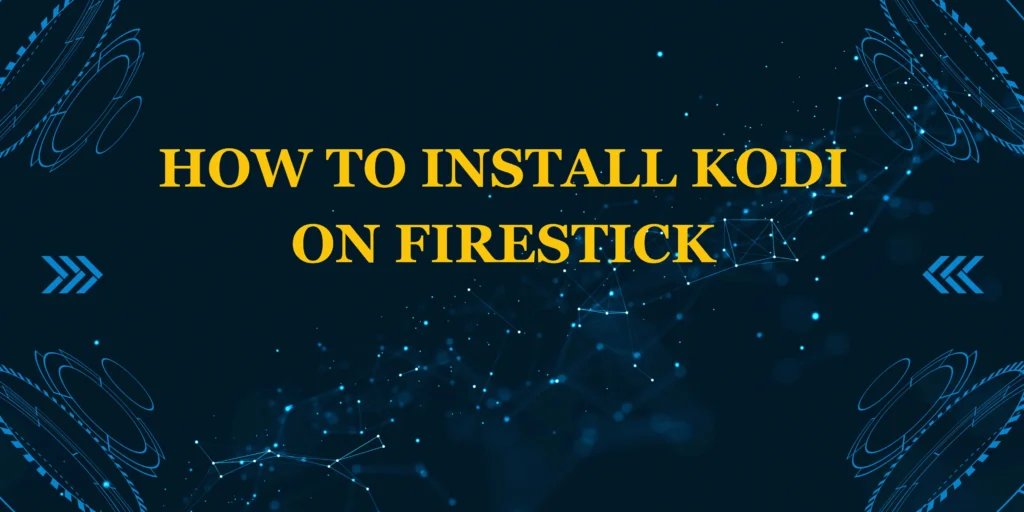
1 thought on “How to Install Apps on Firestick — Complete Guide (2025)”
Comments are closed.