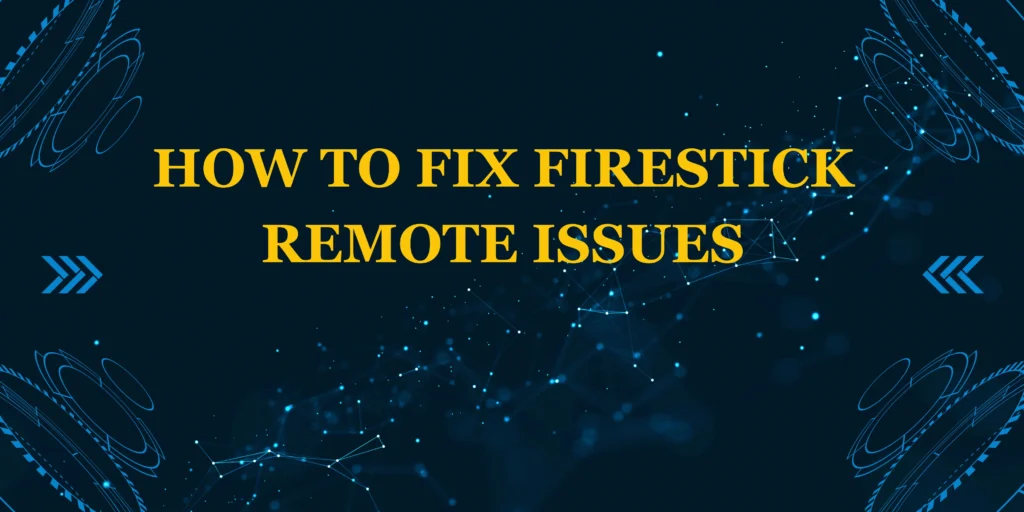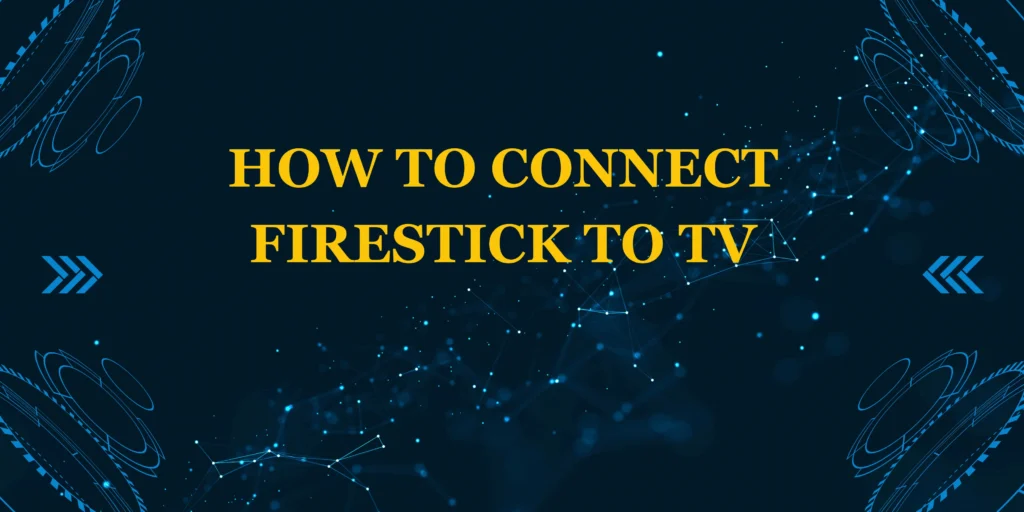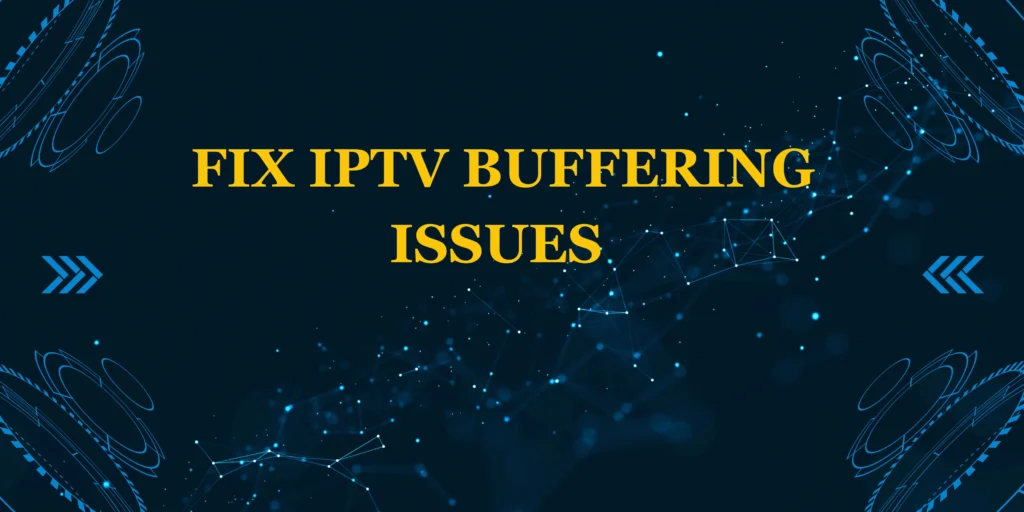Did you know that over 50 million households worldwide use Amazon Fire TV devices? If you’re wondering what is a Firestick and how it can transform your TV viewing experience, you’re in the right place. This comprehensive guide will explain everything about Amazon’s popular streaming device – from its basic functions to advanced capabilities that many users don’t even know about.
A Firestick is much more than just a streaming dongle. It’s a powerful entertainment hub that gives you access to thousands of apps, games, and services, turning any HDMI-equipped TV into a smart TV. Whether you’re considering buying one or just got your first Firestick, understanding what is a Firestick and what it can do will help you get the most from your device.
Key Components of a Firestick
Hardware Specifications
- Processor: Quad-core 1.7 GHz (varies by model)
- Storage: 8GB-16GB (expandable via USB OTG)
- RAM: 1.5GB-2GB
- Connectivity: Dual-band Wi-Fi, Bluetooth 5.0
- Ports: HDMI output, Micro-USB for power
What’s in the Box?
- Fire TV Stick device
- Alexa Voice Remote
- USB power cable and adapter
- HDMI extender
- Batteries for remote
How a Firestick Works: The Technology Explained
1. Plug-and-Play Setup
- Connects to your TV’s HDMI port
- Powered via USB (wall outlet or TV USB port)
- Pairs with remote via Bluetooth
2. Operating System
- Runs Fire OS (Amazon’s customized Android version)
- Supports thousands of Android apps
- Regular software updates from Amazon
3. Content Delivery
- Streams via Wi-Fi/internet connection
- Uses adaptive bitrate technology for optimal quality
- Supports resolutions up to 4K Ultra HD (on compatible models)
4. Voice Control Features
- Alexa integration for hands-free control
- Voice search across multiple apps
- Smart home device control
What Can You Do With a Firestick?
Entertainment Features
- Stream from Netflix, Prime Video, Disney+ etc.
- Access 20,000+ free movies/shows (Freevee, Pluto TV)
- Enjoy live TV without cable (YouTube TV, Sling)
- Listen to music/podcasts (Spotify, Amazon Music)
Gaming & Apps
- Play thousands of Android games
- Use productivity apps (Microsoft Office, Zoom)
- Browse the web with Silk Browser
Smart Home Control
- View security cameras
- Control smart lights, thermostats
- Check doorbell cameras on your TV
Firestick Models Comparison
| Model | Resolution | Storage | Price Range | Best For |
|---|---|---|---|---|
| Fire TV Stick Lite | 1080p | 8GB | $ | Basic streaming |
| Fire TV Stick | 1080p | 8GB | $$ | Standard users |
| Fire TV Stick 4K | 4K UHD | 8GB | $$$ | Home theater |
| Fire TV Stick 4K Max | 4K UHD | 16GB | $$$$ | Power users |
Setting Up Your Firestick: Quick Start
- Plug into HDMI port (use extender if needed)
- Connect power cable
- Select correct HDMI input on TV
- Follow on-screen setup (Wi-Fi, Amazon account)
- Start streaming!
Setup Time: Under 5 minutes
Pro Tips to Enhance Your Experience
✔ Use Ethernet adapter for stable connection
✔ Organize apps for quick access
✔ Enable parental controls for families
✔ Clear cache monthly for best performance
✔ Use VPN for additional privacy/access
Common Mistakes to Avoid
❌ Placing Firestick in enclosed spaces (overheating)
❌ Using weak Wi-Fi signals (buffering issues)
❌ Ignoring software updates
❌ Filling up all storage space
Conclusion
Now you know exactly what is a Firestick – a powerful, affordable streaming device that transforms any TV into a smart entertainment hub. With access to countless apps, games, and streaming services, it’s one of the most versatile media players available today.
Ready to start streaming? Check out our Firestick setup guide!
Have questions? Ask in the comments below!
FAQs: What Is a Firestick?
1. Do I need Amazon Prime to use a Firestick?
No, but Prime unlocks additional content
2. Can I travel with my Firestick?
Yes – works in hotels with Wi-Fi
3. Does Firestick work without internet?
Limited functionality – needs internet for streaming
4. How is Firestick different from Roku?
Firestick has deeper Amazon/Alexa integration
5. Can I use Firestick on multiple TVs?
Yes – just move it and reconnect